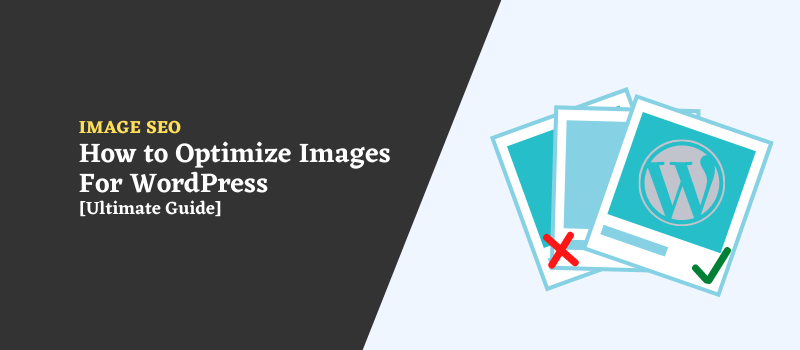If you have a WordPress site, you are aware of the difficulties of maintaining it. Sometimes you may spend hours on something that should take only minutes to accomplish. This may occur if your site is slow and bloated due to too large or poorly optimized images.
In addition, using search engine optimization techniques will help visitors find you and keep them on your website. Optimizing your images for the web is one of those practices.
Consider each pixel as a possible area for optimization whenever you design or edit an image. It takes time and effort to consider pixels as individual pieces, but it is worth the effort.
However, there are several ways to optimize images in WordPress. Remember that the goal is to reduce the file size without compromising the quality of the image.
This post will teach you how to optimize your WordPress images and free up more time for other activities.
What is Image Optimization?
It is a process of reducing an image’s file size without affecting its quality and applying proper image SEO techniques. Optimized images are easier to store on a hard drive or upload to the Internet. Additionally, it has fewer potential problems due to slow download speeds.
The size of your images has a significant impact on the loading time of your website. Generally, the larger the image, the longer it will take for the visitor’s browser to load. It can be frustrating for your visitors and may lead them to leave your website.
You should follow some essential optimization tips to ensure that your images are optimized for performance.
Benefits of Image Optimization
To become a successful webmaster, you need to understand how images work on a website. You may also be required to optimize some images from time to time.
The benefits of image optimization are:
- Faster Page Load Times: Optimized images load quickly, translating into a faster-loading site. This is especially important for mobile users, who are more likely to abandon a website that takes too long to load.
- Improved SEO rankings: Optimized images also help your site’s SEO rankings. Google uses the speed of your page’s loading as a ranking factor, so optimizing your images can help you rank higher in search results.
- Reduced Bandwidth Usage: Optimized images use less bandwidth, which can save you money on your hosting bill.
- Improved User Experience: A well-optimized website provides a better user experience, with faster page loads and better search engine performance.
- Reducing mobile download times: Optimized images can also help make your site mobile-friendly, crucial for Google rankings in mobile searches.
- Customer Satisfaction: A better user experience increases customer satisfaction, leading to higher sales and more repeat customers.
14 Essential Things For Optimizing Images For The Web
It would be best to consider many factors when optimizing an image for web use. There are many different file types and several different ways to optimize them. The following are a few things to consider when optimizing images for the web.
Quality vs. Size:
The quality of an image is always important, but you should also consider file size when it comes to optimizing for web use. It would be best to keep the file size of your images as small as possible without sacrificing quality to speed up loading time on web pages.
The standard resolution for images on the web is 72 DPI (Dots Per Inch). Therefore, it is recommended to save images as JPGs rather than PNGs, as this file type is smaller.
Furthermore, it would be best if you used the lowest possible color depth without compromising the quality of the image. The standard color depth is 24-bit, which can be changed in the file’s properties.
Image File Format:
To determine which image format to choose, it is necessary to understand the different images and their purposes. You should save your file as a JPG, but when optimizing images for the web, choose PNG-8 or PNG-24.
Generally, PNG files are best for images with lots of colors and transparent backgrounds, while JPEG files are best for images with much detail.
Therefore, you should use PNG format for images with transparent backgrounds and JPEG for images with much detail to optimize your image files for the web.
File Size & Dimensions:
When optimizing an image for the web, two primary factors to consider are the file size and the dimensions. It is better to experiment with one of these factors before changing the other, so you can see what helps your goal of having a smaller file size or a larger image.
Large image files may cause a website to run slowly, so it is necessary to resize your images before uploading them. The recommended dimensions for images on a web page are 600-800 pixels wide and 500-600 pixels high.
Any more significant than this will most likely cause the image to be resized by the browser, resulting in a loss of quality.
![How to Optimize Images For WordPress [Ultimate Guide] 1 Image elements do not have explicit width and height](https://saeedkhosravi.ca/wp-content/uploads/2021/12/explicit-width-and-height-of-Image-elements.png)
Rank Math is perfect for auto adjust the resolution of your images. It will add the image dimensions for you so that you don’t have to worry about its dimensions.
Improve Image SEO:
Every image you upload to your website should serve as a source of information for search engines. Image files with more details are better for search engine optimization.
The most compelling image SEO practices are:
- Optimize Image Title Text: When saving your images, be sure to give them informative titles. It will appear as a tooltip when the cursor hovers over the image. Moreover, it is beneficial for search engines to learn the image.
- Use Alt tags: Search engines also use alt tags when indexing images. The alt tag text should be tailored for each image and describe what is in the picture as accurately as possible.
- Use Proper Image File Names: If possible, your image file names should also be descriptive and include keywords. When working with image editing software, save your images with a descriptive file name.
Note- If you use the Rank Math WordPress plugin, your images will be optimized for SEO, and the images file name and alt tag will automatically include keywords.
![How to Optimize Images For WordPress [Ultimate Guide] 2 Rank math image optimization](https://saeedkhosravi.ca/wp-content/uploads/2021/12/Rank-math-image-optimization.png)
Proper Compression:
This is another key factor to consider when optimizing your images. You should compress your images as much as possible before uploading them to the server.
You need to use a compression tool such as Photoshop or GIMP to do this. Alternatively, you can use free tools such as TinyJPG and ImageOptim. It is always recommended to have compressed images on your website to speed up the loading time.
Alternatively, you can use a plugin such as ShortPixel or WP-Optimize to automatically compress your images as they are uploaded to your website. These plugins are recommended for anyone seeking to optimize the images on their website.
You should keep the following facts in mind when compressing images:
- Lossy: Lossy compression is a type of compression that removes some data from an image to make the file smaller. This type of compression is often used for images that will not have any noticeable loss in quality.
- Lossless: A lossless compression is a form of compression that removes some redundant information without reducing the quality of the content. This compression type is often used for images that need to retain their quality after compression, such as lossless JPEG images.
![How to Optimize Images For WordPress [Ultimate Guide] 3 Lossless image example](https://saeedkhosravi.ca/wp-content/uploads/2021/12/Lossless-image.jpg)
You can know more details about lossy ad lossless compression from ShortPixel’s blog.
Serve Images In Next-Gen Formats:
By default, browsers will attempt to load images in the same format in which they were saved. For example, a JPEG image is loaded when the URL contains .jpg. However, you can force browsers to load a different image format using the correct file extension.
For example, if you have a JPEG image, you can change the extension to .png, and the browser will then load that image.
You can do this by using the JPG to PNG WordPress plugin. With this plugin, you will automatically convert all your JPG images into PNG files. You can follow a guide on how to convert PNG images to JPG in WordPress.
You can easily find serve images in the next-gen format using GtMatrix or Google page speed insight tool.
![How to Optimize Images For WordPress [Ultimate Guide] 4 find next-gen format images by gtmetrix](https://saeedkhosravi.ca/wp-content/uploads/2021/12/next-gen-format-images.png)
Note- In general, it is wise to save images as both types of files to be viewed by browsers that recognize different file extensions. By doing so, if a file fails to load, you can replace the broken JPEG with a PNG without having to re-upload the image.
Combine Images Using CSS Sprites:
The combination of images was traditionally carried out using image editing software. However, now it is discovered that the CSS sprites method could also be used to combine images.
The process involves creating an empty image and loading the images you wish to combine into it at different positions. Then, using CSS, each of these individual images can be positioned over the same area of the new image.
Therefore, the browser can download a single image file rather than multiple images. This is particularly important for mobile devices, as they usually have slower internet connections. You can do this with a CSS sprite generator.
Disable Image Hotlinking:
Hotlinking an image implies that anyone can take your images and publish them on their website. As a result, you will experience an annoying loss of bandwidth as the images will be downloaded from your server to another server. You can prevent this by using hotlink protection for your images.
You may configure image hotlink protection through your cPanel account. The process is very straightforward.
- You will see an icon labeled Hotlink Protection under Security tab.
- Click on this icon to access the following window.
- Click on the Enable button to prevent your images from being hotlinked.
![How to Optimize Images For WordPress [Ultimate Guide] 5 image hotlink protection from cPanel](https://saeedkhosravi.ca/wp-content/uploads/2021/12/hotlink-protection-from-cPanel.png)
Note- If you are a Cloudflare user, you can prevent your images from being hotlinked by enabling the “Hotlink Protection” option.
Cache Images:
For any website, this is essential. You should cache your images so that people can view them more quickly. In most cases, existing website visitors have this cached on their browser, but if there is a problem with your hosting, you may want to set it up separately.
Whenever you install WordPress using a hosting service, the hosting provider takes care of all the caching for you. You can also install a caching plugin.
WP Rocket is an ideal plugin for caching images since it is straightforward to use and install. You just install and activate it, and then you’re good to go. Of course, there are other caching plugins, but WP Rocket is the top choice for this purpose.
Cache Gravatars:
A gravatar is a small icon that follows your email address around the web. For example, when you leave a comment on another WordPress blog, your Gravatar will show up next to it.
Gravatar service generates Gravatar, which caches them on its servers. Therefore, if you comment on a large number of blogs, or even a few high-traffic ones, your Gravatar will be cached on Gravatar’s servers.
As a result, your Gravatar will load quickly on all of those blogs. But, on the other hand, it can also be a disadvantage, since if the Gravatar service is unavailable, or your Gravatar is removed from one of the blogs you have commented on, your Gravatar will disappear from all of those blogs.
![How to Optimize Images For WordPress [Ultimate Guide] 6 gravatar image in comment](https://saeedkhosravi.ca/wp-content/uploads/2021/12/gravatar-image-in-comment.png)
It is incredibly unattractive to customize a Gravatar with a comprehensive picture. This is because if your custom Gravatar does not show up on those blogs, the default gravatar will be used instead, which might not be appropriate.
There are two possible solutions to this problem:
- Make your Gravatar as small as possible. Smaller images will load faster and consume less bandwidth than larger ones.
- You should host your own version of the Gravatar service on a domain that you control. This will require an Apache web server, PHP, and a MySQL database to store Gravatars locally instead of caching them on the Gravatar servers.
Serve Images From A CDN:
If your images are served by a content delivery network (CDN), be sure to enable caching. As a result, browsers and other devices will not have to download the same image multiple times.
It would be best to consider how your images would be displayed when setting up a CDN. In addition, a CDN rewrite should be enabled on your images. You can do this with the Perfmatters plugin
![How to Optimize Images For WordPress [Ultimate Guide] 7 CDN rewrite in Perfmatters plugin](https://saeedkhosravi.ca/wp-content/uploads/2020/06/Perfmatters-CDN.png)
Using this plugin, you can easily connect your site to a CDN network. As a result, if your site can serve content via a content delivery network, your images will be performed by the CDN servers.
You can use any of the following CDN networks.
What you should not do when optimizing images for your website
Avoid Image URL Redirects:
If you use a URL redirect on your website, it delays the image’s appearance. Also, the image is not cached by the browser, which can cause a delay in loading the page.
So when optimizing your images for the web, you should avoid using any URL redirect.
Avoid Expires Header:
If you use an expires header on your images, the browser may not cache them. It also causes the browser to re-request the image every time it is loaded into a page.
You should avoid setting any expired headers on your website’s images if you wish to optimize them.
Avoid Embedding Images:
It is important not to embed images on the page when optimizing images for the web. This is because when you embed an image, the browser downloads the entire image before displaying it.
This may cause your website to load slowly and frustrate your visitors. Instead, use either a <img> tag or <object> tag to include a link to the image on your server. Thus, the browser can download only the image file, not the entire page.
Best Image Optimization Tools:
High-quality content is essential for developing professional blogs. In addition, quality images are necessary for a blog to appear attractive. However, it is difficult to find free tools for optimizing images without losing resolution and beautifully designed images.
As a result, I have compiled a list of some of the most effective image optimization tools to facilitate our work.
- TinyJPG: TinyJPG is a handy online tool to compress JPEG images. The compression rate of this tool is very high, and the image quality is still excellent.
- Toolur: Toolur is a helpful online tool to optimize images for the web. It optimizes images by reducing the file size without affecting the quality of the image.
- ImageOptim: ImageOptim is one of the top image optimization tools. This tool helps you improve your site load speed by optimizing the images on the web page. It can even optimize images that have already been compressed.
- GIMP: GIMP is a great image editor that allows you to reduce the image’s file size while preserving the quality of the image. It is a worthy alternative to Adobe Photoshop.
Best Image Optimization Plugins for WordPress
There are several different image optimization plugins available for WordPress. Choosing the most suitable one for your needs can be difficult. Here is a list of the top plugins.
- EWWW Image Optimizer
- Imagify by WP Rocket Team
- ShortPixel Image Optimizer
- WP Smush
- reSmush.it
You can use the EWWW Image Optimizer, Imagify by WP Rocket Team, and ShortPixel Image Optimizer plugins from the above list.
You should use a premium plugin for image optimization to get the optimal result. If you want to save some money, try EWWW Image Optimizer.
FAQs
How do I create WebP images in WordPress?
When you use WP Rocket to optimize images on your site, it will automatically save them as WebP. In contrast, if you wish to convert a JPG or PNG image into a WebP image, you can do so with a plugin.
You can use any of the following plugins for this.
A great plugin I use for WebP is Flying Images by WP Speed Matters. It works with any theme and handles everything. Additionally, it allows you to create WebP images of any size you want and provides a free image CDN service, which is a significant benefit.
How do I defer offscreen images?
The defer attribute can be used in JavaScript to load offscreen images, allowing the browser to render the initial page load more rapidly. This requires the start and end tags. For example:
<img src=”image-source.png” alt=”” width=”100px” height=”100px” title=”Some tooltip text” data-defer=”offscreen-image.jpg” />
Note- Defer is only supported in HTML5, not XHTML.
By using a JavaScript plugin such as Perfmatters, you can defer the loading of your images. As a result, you can change the img tag to any element that you desire, such as a div.
<div data-defer=”offscreen-image.jpg”></div>
How to Fix Defer Offscreen Images?
- Lazy load images.
- Lazy load background images.
Images above the fold should be excluded from lazy load to ensure that users quickly notice them. However, to resolve deferred offscreen or lazy load images on a WordPress site, you can use the Perfmatters plugin. The plugin allows you to improve the loading speed of your WordPress site by deferring the loading of offscreen images.
![How to Optimize Images For WordPress [Ultimate Guide] 8 Perfmatters image Lazy loading option](https://saeedkhosravi.ca/wp-content/uploads/2021/07/perfmatters-lazy-load.png)
Note- You can enable image lazy loading using the WP Rocket plugin. So you can use any of them.
In Conclusion
WordPress is a powerful content management system that allows you to create and manage your own website. However, optimizing images for WordPress can be difficult without the appropriate tools.
The problem with optimizing images for WordPress is that so many different methods are available. For example, you can use a plugin, an online tool, or even your own software.
The most effective method for optimizing images for WordPress is to combine all of these techniques. Additionally, you can use a plugin that will identify which images need to be resized, and you can manually resize them as well.
In addition to optimizing the image sizes for WordPress, you should also optimize the number of files per post. Try to use premium plugins to optimize image and website speed. As a result, you will be able to develop a user-friendly, fast, and efficient website.