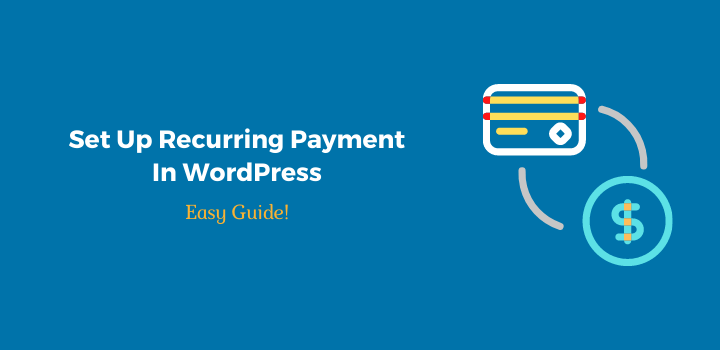Recurring payments are a great way to have a steady stream of income coming in from your website. So do you want to collect recurring payments from your customers? You can set up a single-time or monthly recurring payments through PayPal on WordPress with just a few steps.
However, setting up recurring payments on WordPress can be tricky if you don’t know what you’re doing.
Luckily, this blog post will take care of that for you! I will walk through how to set up and manage recurring payments on WordPress using PayPal so that they work seamlessly with your WordPress site!
Before going to step by step guide. lets know about what is acutely recurring payments.
What Are Recurring Payments?
Recurring payments are a type of billing that allows you to automatically charge your customer for their subscription at every ending time schedual. As a payment method, recurring payments are available only on PayPal products, including subscriptions and donations.
How to Set Up Recurring Payments In WordPress?
There are lots of ways you can set up recurring payments on your WordPress site. The easiest way is to use a recurring plugin, and it only takes a few steps to set up.
Many recurring subscription plugins are available on the market or WordPress plugin directory. The most popular plugin are:
- Paid Members Pro: This plugin enables you to easily set up recurring payments and offers flexible subscription plans.
- WPPay Form: It is a simple and most professional WordPress recurring plugin that enables you to set up recurring payments with PayPal and offers an easy subscription plan.
- Restrict Content Pro: It is a simple plugin is used to set up recurring payments, trail payment, and membership subscriptions payment on your WordPress site. You can also use it to restrict any content and charge for unlocking.
- ARMember: It allows you easy access to recurring payments, membership payment and is compatible with PayPal, Stripe, and Authorize.net
- Ultimate Membership Pro: This is an advanced plugin for recurring payments & member subscription payments.
However, here I will only guide you on how to set up recurring payments on WordPress using the WPPayForm plugin.
Read: ARMember Vs Ultimate Membership Pro: Which One Is The Best?
Overview of WPPayForm
WP Pay Form is a WordPress plugin that you can use to set up recurring payments using PaPal and creating multiple payments form using the drag-and-drop option.
It also provides an interface for editing and managing subscriptions. WPPayForm will work with any WodPress theme. It is a simple plugin developed by WP Manage Ninja Team. The same team has developed populer plugins AzonPress, Ninja Tables, WP Fluent Forms and more.
Set Up Recurring Payments On WordPress Using WPPayForm
WPPayFrom is a premium plugin. So, first, you have to purchase. It cost only $47 for a single site license with one-year plugin updates and customer support.
So buy WPPayForm and download the plugin zip file from your account.
Get 20% OFF! WP Pay Form. Use Code WPBASICPRO
Now login to your WordPress site, Go to Plugin>Add New and upload the plugin zip file and activate it (Uploading and activating this plugin is like any other plugin activation process). Then activate your license key.
Next, go to the WPPayForm settings option to configure PayPal payment.
Configuring PayPal payment is very easy. Just enter your PayPal email.
Besides, you will get other options to set PayPal checkout logo, Disable/Enable PayPal IPN Verification. You can also customize payment success or payment failed page messages.

Next, again go to WPPayForm Pro which located left sidebar of the WordPress dashboard. Then click on the ‘All Form’ and click on the ‘Add New Form’.

You will see six pre-design payment forms for multiple purposes using. You can use these pre-built forms or design yourself using just the drag-and-drop form option.

So choose any of the forms or create a blank form.
If you want to add more fields with your recurring subscription/payment form, you can add more items with PayPal recurring field.
However, in this guide, I will take a new blank form to set up PayPal recurring simple payment form.
So click on the ‘New Blank Form’. Then click on the ‘Recurring payment item’ filed from the Product Fields sidebar.
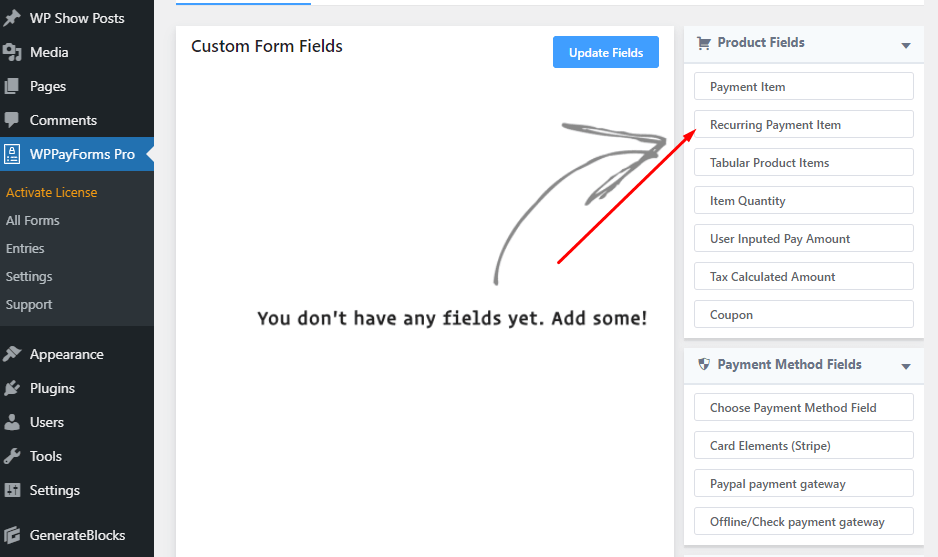
Now enter your recurring payment product/item name.
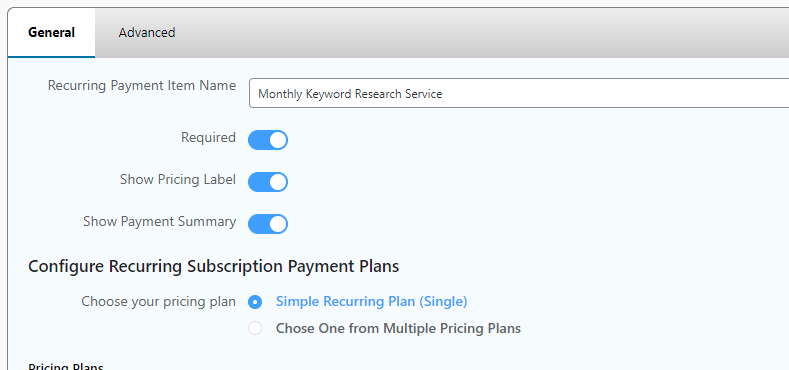
By default, an item required, show pricing label and show payment summary options are enabled. But you can disable or enable these options according to your service type or your needs.
Also, you can set single or multiple recurring payment items.
Now, go to the pricing plan section and set your recurring plan name.
Then set price/bulling interval. Here you can set the price that your customers will pay for a recurring subscription.
Besides, with this plugin, you can enable the minimum amount or default amount restriction for the user by enabling the ‘Input amount option‘.

Next, select a billing interval according to your chose from the drop-down menu items.
Tips: WPPayForm allows to set Signup fee, trial days even total billing time along with a single recurring subscription payment form.
After completing the form setup, click on the Update button.
You can see a live preview of your form data by simply clicking the ‘Preview’ option.
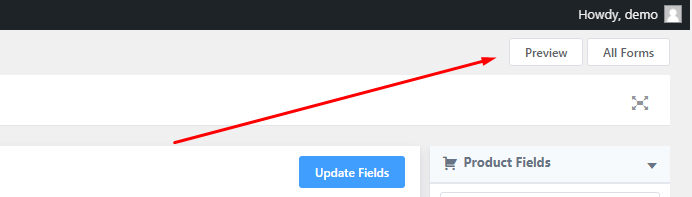
After checking the preview, back to the last step.
Now click on the ‘Submit button setting’ option, which is under the ‘Custom Form Filed’ recurring payment filed.
In this option, you can customize the payment button text or use a total payment amount in the button simply adding the total payment shortcode.

Also, here you will get more options to customize the payment/submit button like a professional. So check these options.
Finally, hit the ‘Update’ button.
Tips: You will get lots of options in the right sidebar of the form editor. You can add any fields with your recurring payments subscription item. You can also build a multiple payment form with lots of field options.
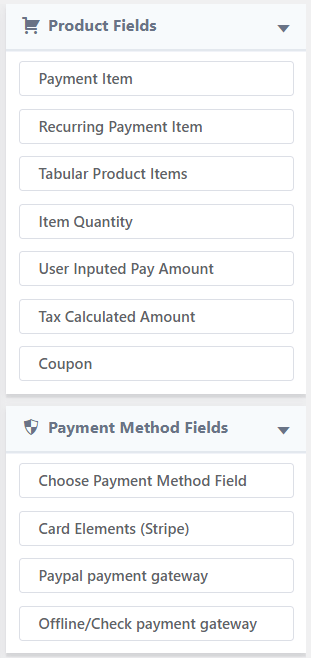
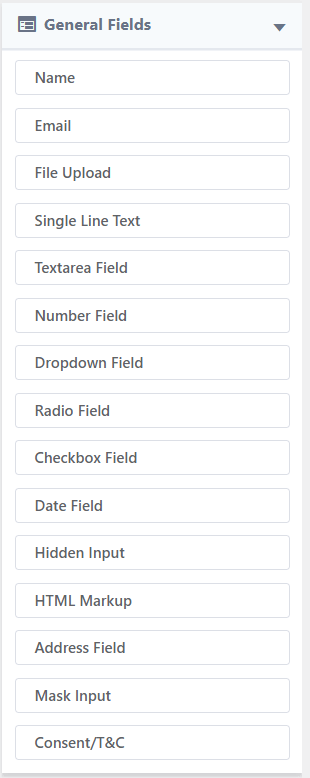
Moreover, you can customize ‘Form settings, Email notification, and Form Entry. All are easy to set up; just go through one by one and customize according to your need. You can also use the default setting.
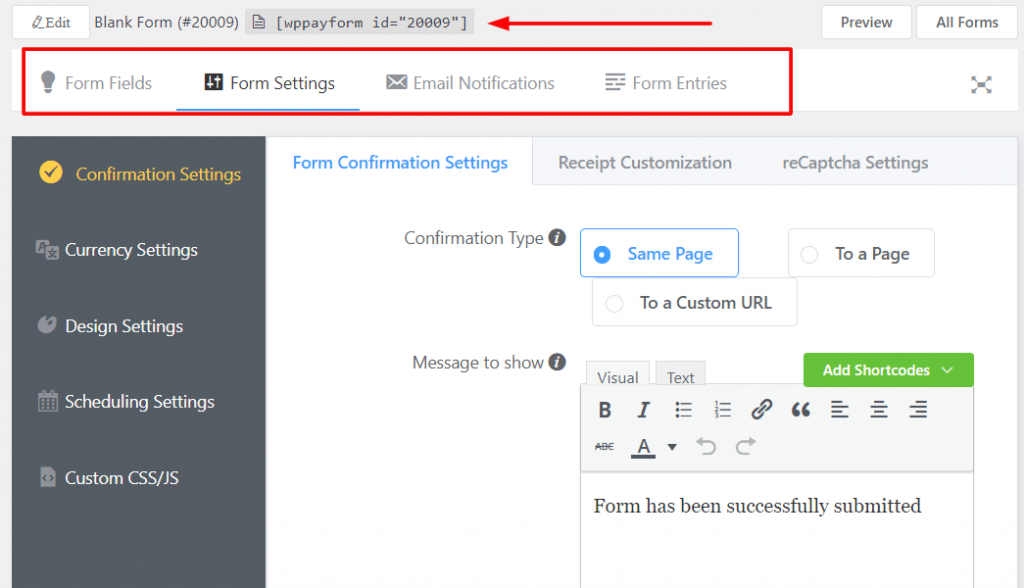
Tips: Don’t forget to enter the form name. Also, WPPayForm allows setting login requirements for users. This option is under the ‘Scheduling Settings’. It also allows setting currency (You can set any currency symbols).
After completing all settings, now copy the form shortcode (see the screenshot above) and create a new page and paste it (You can display payment form anywhere of the theme). Now you are done.
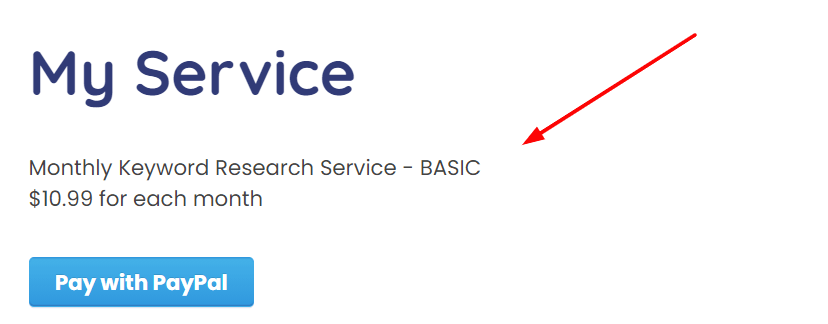
Note: this is only a simple recurring papal payment form that I have created for tutorial purposes. But you can add more fields and items.
Now the question is how can I check the form entry? Checking form entry of WPPayForm is easy. Just simply go to the WP Pay Form Pro in the WordPress dashboard then click on the Entries.
Overall, WPPayForm is a simple, more advanced & professional payment form builder plugin that allows PayPal and Stripe payment getaways. It has drag and drop form fields that are excellent for designing any payment form with lots of fields. The plugin is easy to use for beginners. I highly recommend this plugin who would like to add different payment and donation forms on the WordPress site.