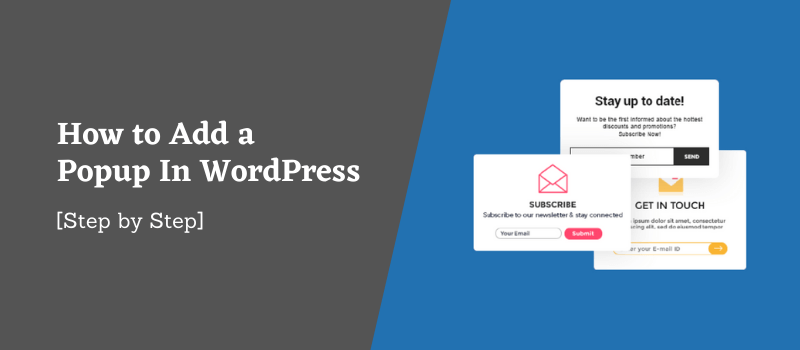A popup is a common way to promote and encourage conversions on your website. One of the most famous and effective popup types is the lightbox popup.
Generally, a popup is displayed on the screen of a website customer who does not fill a form or, in other words, a new visitor.
The biggest advantage is that it demands a discount for those who do not fill the form immediately. In the meantime, this allows to increase conversions and obtain new customers of a website.
People often ask me, “how do I add a popup in WordPress?” That’s a great question! It is actually very easy.
In this post, I will walk you through the process of creating your first popup using popup maker WordPress plugin.
Why Use a WordPress Popup Form?
There are many reasons to use WordPress popup forms.
This allows you to build a list of targeted email subscribers who are left to buy your product. It’s a great way to keep in touch with these potential customers and grow your list.
In addition, your visitors have the opportunity to request a quote or a brochure. A popup form can also be used as a reminder for your customers to follow your social media profiles.
Plus, you can use a popup form for your WordPress site for:
- Feedback: This is the most popular reason for using popup forms. Make your customers feel valued by asking them if they are happy with the product or service that you provide.
As a reminder: If you have a lot of customers in your area, it is likely that some will forget about your business if they do not see it regularly. Popup forms are a great way to remind them of your presence and encourage them to make a purchase.
- Upsell: You may want to offer your customers the opportunity to buy an additional product or service. You can also create a popup that encourages subscribers to upgrade their subscriptions. Also, you can use it for lead generation purpose.
- Contact Info: Asking for more information such as phone number and address allows you to send them a personalized video or brochure or any other digital things. Therefore, you can give them a better customer experience.
- Announcements: Many businesses also use a popup form as a way to communicate with customers about events or new products. So, they can participate even more in your business.
- Subscription: You can also choose a popup form for WordPress to subscribe customers to your newsletter. As a result, customers/subscribers will always get the latest news from your company.
How to add a popup in WordPress?
Now, let’s take a look at the next step of how to create a popup using Popup Maker for WordPress.
![How to Add a Popup In WordPress - [Step by Step] 1 Wp popup form](https://saeedkhosravi.ca/wp-content/uploads/2021/10/Wp-popup-form.png)
You can make an attractive popup on your WordPress site in different ways. You can use a popup with images or videos to create a more striking effect.
There are lots of different themes that allow you to create your WordPress popup. However, if you are looking for something really simple and efficient, Convert Plus for WordPress is the best option.
This is the plugin that I recommend to create a popup in WordPress quickly and easily.
Another best suggestion is that you can use Elementor that has both popup maker and page builder together.
However, back to the Convert Plus popup maker plugin to create a popup for the WordPress site.
Convert Plus is a premium WordPress plugin that allows you to create and customize popups for your site.
Using this, you can choose from a range of templates and customize each one. You can also add your logo and links to social media profiles.
In addition, you can create a popup for mobile, tablet, and desktop screens. As a result, you can choose the best option for each site visitor.
Create your own popup
First, buy Convert Plus from Codecanyon, the official vendor. Codecanyon is popular and truest for WordPress plugins. So you do not need to worry about anything if you do not like it.
After buying, download, and install Convert Plus to your WordPress site. For this, head to Plugins -> Add New in your WP site admin. Then, upload and click Install Now (like any other plugin installation process).
Activate the plugin and you can start using it right away. You can place a popup on any page that you want by simply clicking Add New.
Note: Before starting using, activate your plugin with your license key which you will get on your Codecanyon account.
Convert Plus has a total of three modules modal, info, and slide-in popup to create a popup for WordPress. So after activating the plugin decide which popup you want to use and create a popup with the easy steps. Also, you will get more settings in its ‘Advanced Settings‘ section.
![How to Add a Popup In WordPress - [Step by Step] 2 Convert plus modules](https://saeedkhosravi.ca/wp-content/uploads/2021/10/Convert-plus-modules.png)
Not thus, it has lots of options to create a nice-looking popup form. All settings/options you will get under the Convert Plus plugin setting which is located in the left sidebar of the WordPress dashboard.
Before creating a new popup, you have to install a third-party email marketing addon. For this go to ‘Addons‘ and choose a third party software and click on the ‘Install’.
![How to Add a Popup In WordPress - [Step by Step] 3 Convert plus addons](https://saeedkhosravi.ca/wp-content/uploads/2021/10/Convert-plus-addons-1024x771.png)
Convert Plus offers 40+ add-ons to help you create a nice popup for your WordPress site. In this way, you can combine it with different software to get the perfect result.
Pro Tips: I personally like MailerLite which is the best email marketing tool to manage multiple email accounts campaigns for free & premium. So if you want, you can try.
Besides, if you want to connect your CRM software with this plugin, you can do this from the ‘Connect’ section.
Now we will create a modal popup. For this go to Convert Plus» Modal Popup. Then click on the ‘Create New Modal’.
Now you will get lots of (44+) pre-design templates to create a modal popup on your site. Also, you can edit the settings of each element/box on the page by clicking the ‘Edit’ section.
![How to Add a Popup In WordPress - [Step by Step] 4 Modal templates](https://saeedkhosravi.ca/wp-content/uploads/2021/10/Modal-templates.png)
However, now choose a readymade template or you can choose a Blank template. For this tutorial purpose, I chose a pre-made template.
Now click on the ‘Use this’ of a template. Next, you will get a popup template setting window. Here, you can replace everything with your own text or image.
![How to Add a Popup In WordPress - [Step by Step] 5 edit template](https://saeedkhosravi.ca/wp-content/uploads/2021/10/edit-template.png)
The first step is the ‘Design‘ section. Now replace or add the elements for your own design.
Replacing elements are very easy just click on the existing element of the popup, you will get options in the left sidebar. You can change or replace some elements directly from the pre-built popup section.
So check all settings from the design section.
The next, step is the Behavior section. You can control your form behavior from here. Click on each section to edit it. Set all behavior-related settings according to your needs.
Next, click on the ‘Submission‘ icon where you will get the option to choose or option to set your popup form, after massage submission massage and more settings.
![How to Add a Popup In WordPress - [Step by Step] 6 submission and save form](https://saeedkhosravi.ca/wp-content/uploads/2021/10/submission-and-save-form.png)
So check all options and set them according to your choice.
Once everything is done click on the ‘Save‘ icon and finally publish it. Now you can see the live popup in action on your WP site.
![How to Add a Popup In WordPress - [Step by Step] 7 Modal popup live view](https://saeedkhosravi.ca/wp-content/uploads/2021/10/Modal-popup-live-view.png)
One of the best features of Convert Plus is that you can see analytic of each popup on your site.
That’s it! So you can simply create a popup in WordPress by using the Convert Plus popup maker plugin there is no doubt. You can also customize the existing demos or create the popup form from the blank template.
Finally, In my research & experience, Convert Plus is the best popup plugin for WordPress providing you advanced features to create different types of popups for your WP site. So you can use it without any hassle.
Furthermore, there are lots of tutorials are available on the official website to help you create a professional popup for your site in an easy way.
So what are you waiting for? Try the Convert Plus popup plugin now and get started to create professional popups in WordPress within a minute. You can check a list of top-rated lead magnet plugins like Convert Plus.