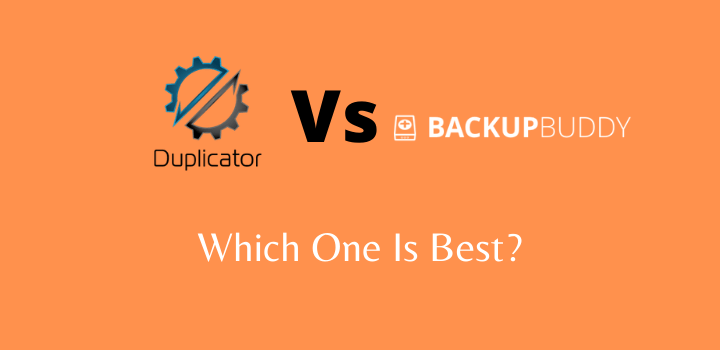If you’re a WordPress website owner, you should know the importance of keeping a backup of a website. Various technical issues may occur with your site due to site crashes, database corruption, conflict between plugin and theme, hacks, and many more problems.
To keep data backup regularly, there are many contradictions between Duplicator and BackupBuddy plugins.
In this post, we’ll share a clear comparison of the Duplicator vs BackupBuddy. This neutral comparison will make your decision-making path smoother about which WordPress backup plugin is the best. So let’s get into the topic in depth.
- Why Do You Need A Backup Plugin?
- What Is BackupBuddy?
- Key Features of BackupBuddy
- BackupBuddy Pricing Plans:
- Pros & Cons of BackupBuddy
- How To Install BackupBuddy?
- What is Duplicator?
- Key Features of Duplicator
- Pros & Cons of Duplicator
- How To Install Duplicator?
- Duplicator Pricing Plans:
- Duplicator Vs BackupBuddy: Similarities
- Duplicator Vs BackupBuddy: Dissimilation
- Duplicator Vs BackupBuddy–Which Is Best?
Why Do You Need A Backup Plugin?
WordPress websites are more likely to be chased by DDoS attacks, data theft, and hack attempts. Once you lose data, you’ll get to know the importance of keeping a backup of a website.
So keeping data safe and secured, a WordPress backup plugin is the only solution. A good WordPress backup plugin allows you to –
- Backup the website’s data on the cloud storage regularly.
- Allows to migrate and restore data from backups.
- Create backups automatically.
There are various backup plugins in the market. Duplicator and BackupBuddy are very well known among those.
What Is BackupBuddy?

BackupBuddy is a WordPress backup plugin that is developed by iThemes and has over 500000 active installations.
This plugin allows you to back up, restore, and clone a WordPress website easily and with no downtime. It also ensures site security along with data backup. It also allows URL replacement, domain change, site migration, etc.
Key Features of BackupBuddy
There are lots of features of this plugin, but here we have only shared some features that must need to site backup.
Backup: BackupBuddy offers you different customization options. You can choose whether you want to back up data manually or schedule an automatic backup.
Automatic backup option backups data daily, weekly, bi-weekly, and monthly automatically. You can choose which one back schedule you need. Keep data backup automatically including themes, media files, plugins, upload files, and more.
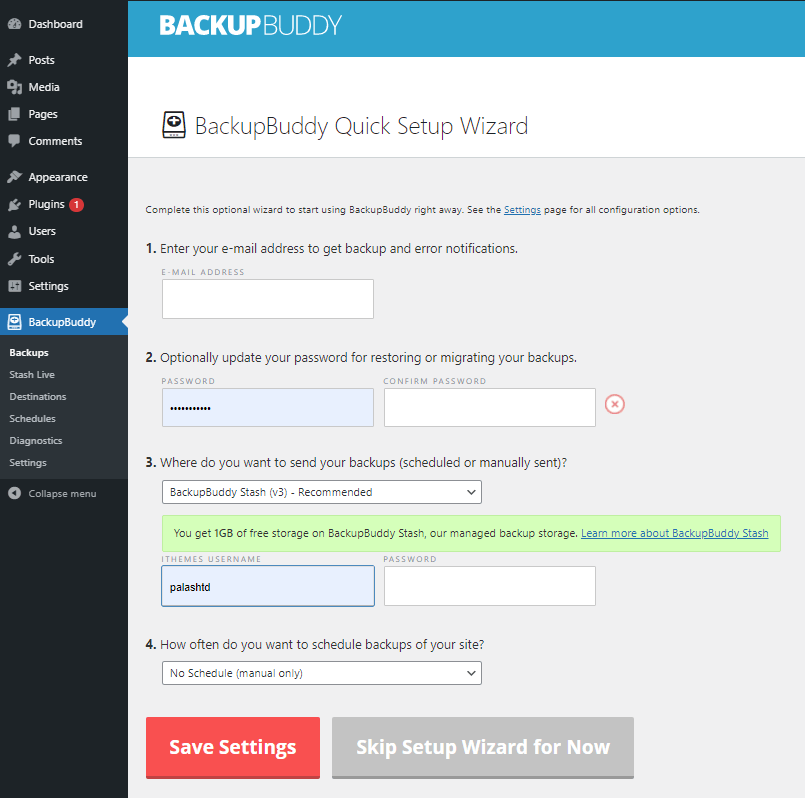
Without custom configuration, BackupBuddy backups everything on your site automatically. But if you want a particular element to back up, you can do it as well.
Restoration:
BackupBuddy works with the ImportBuddy tool, which allows you to backup and restore an entire site or specific file in another way. It has 3 different restoration options, including restoration of files, restoration of versions, and a complete website. You can restore WordPress files including HTML, HTACCESS, PHP, and other files to the previous stage.
Restoring the database allows converting the site to the previous version. To restore the previous database, choose a date at which date of data you want to migrate. WordPress website restoration option will replace all your existing files to the point you want to transform your site.
External Backup Destinations:
BackupBuddy has different external backup destinations such as stash (its own remote storage of BackupBuddy), Dropbox, Google Drive, Amazon S3, and OneDrive. Also, it can store files on custom servers like sFTP and FTP on emails.

BackupBuddy recommends stash, which is their own 1 GB cloud storage to store the backup. But you can choose any of the other options.
To enable the location where you want the files to store, click on Add New, then select a location. Based on your option chosen, you will be redirected to an external website to login into your account.
Migration:
BackupBuddy supports 4 different website migration options, including changing WordPress hosting or servers, replacing specific URLs, changing domain URLs, and completing site migration.
To migrate a site to a new domain, install ImportBuddy to your new site. Download a backup of your previous site and upload it using ImportBuddy. Now your job is done, ImportBuddy will process the rest of the work.
Site Cloning:
BackupBuddy makes a copy of everything on your WordPress site including plugins, themes, databases, posts, pages, comments, etc.
Cloning of websites is like the migration of a site. You need to install the ImportBuddy plugin on your site and import the site’s zip file created by BackupBuddy.
It also allows WordPress staging that migrates your cloned WordPress website without affecting the site’s appearance until you are done with making changes.
WordPress Security and Optimization:
This backup plugin ensures your site’s security against bad SQL, deletes, malware, commands, user errors, server crashes, and hacks.
iThemes, which comes as a security plugin along with BackupBuddy. So it allows running a malware scan feature to protect the website from vulnerabilities. It has built-in WordPress server tools to track down possible hosting problems.
To visualize the space of your site, it has an interactive site directory map. Besides, to avoid filling up the stash account with 40 old backups, you can customize backup storage limits.
Developer Features:
BackupBuddy offers four different developer features, including serialized data, database replacement, mass text replacement, and WordPress Cron manager. It makes it easy to update data through the database. Also, it is great for updating URLs strings of text. You can schedule manual Cron jobs on low-traffic sites.
Third-Party Integrations:
BackupBuddy supports integration with different cloud storage like OneDrive, Google Drive, Amazon S3, email services, Dropbox, and custom servers like FTP and sFTP. It also supports integration with plugins of iThemes, namely ImportBuddy, iThemes security, iTheme sync, and others.
BackupBuddy Pricing Plans:
BackupBuddy has three different pricing plans, including Gold, Freelancer, and Blogger. You can choose any plan according to your need.

Pros & Cons of BackupBuddy
Pros
- Supports automatic and manual backup option
- Email notification and easy configuration system.
- Includes developer features and site security
- Allow site migration, multiple restoration options, and website staging.
- Provide reliable support
Cons
- Experimental multi site support.
How To Install BackupBuddy?
Before installing the plugin, you have to make a payment and download the plugin zip file from the member panel of iThemes. After downloading, follow these processes –
- Go to WordPress Dashboard and click on plugins.
- Now go to add new >upload plugin.
- Upload the zip file of your plugin and click on install now.
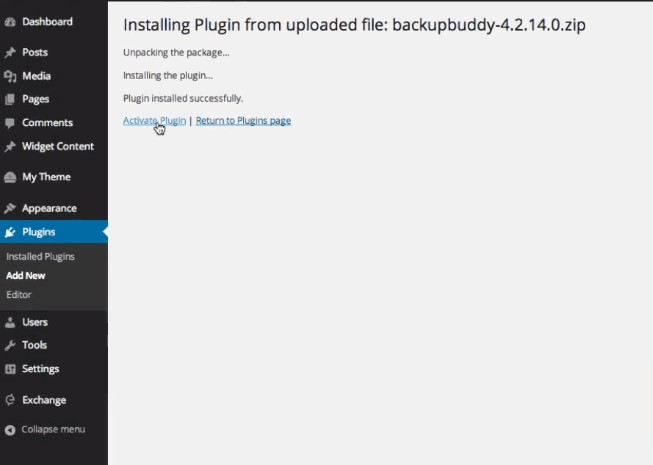
- After installing the plugin, activate it. Once activated, you will get the menu option in the right panel.
What is Duplicator?

Duplicator is one of the famous plugins developed by Snap Creek to migrate or backup data of a site. This plugin allows users to move, copy, or clone a site from one site to another. It has more than 20+ million downloads.
It doesn’t require any coding knowledge to configure. Moving files into a new WordPress hosting is easy with Duplicator. Besides, it is used for staging, removal of messy importing or exporting, and theme reuse.
This is a good option for developers who are tired of setting themes and plugins manually after building a new site. With Duplicator, you need to make a site first and configure it as a template and transfer it to different sites for each client.
Key Features of Duplicator
Backup:
Duplicator plugin supports both manual and automatic backup. To save space on cloud storage, you can utilize a backup limit option to set data size.
Besides, Duplicator has a filter data option to backup specific content of a website. They automatically notify if there’s any problem with the backup.
Restoration:
Duplicator doesn’t allow many restoration options as backup and migration. It only overwrites live sites, which completely replace the most recent backup.
External Backup Destinations:
Duplicator allows users to set external backup destinations like Google Drive, Dropbox, Amazon Web series, and OneDrive.
To connect Duplicator with an external backup destination, link the site to send backup to the destination, or create an instant package to automatically upload files.
Migration:
It has a significant function to migrate a site. It allows you to migrate the complete site or a database. The installer tool is used for the migration of a site. Before migrating, backup archive file and installer tool. Then upload these to the hosting provider and run the installer tool.
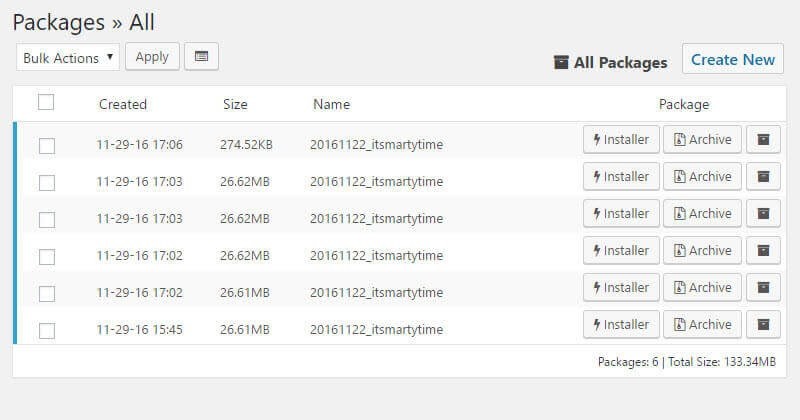

To move the database, create a new database package and download the archive file. When downloaded, update the database archive and installer, and finally run the installer.
Site Cloning:
Duplicator is an excellent solution to clone sites, and processes are simple. Download the WordPress site’s backup and upload it to the new location using an FTP client.
After uploading files, use the Duplicator installer to finish the processes. This plugin supports the cloning of sites in a multisite network. Creating sub-paths or sub-domains of the main domain allows you to stage your site while making changes.
Security Features:
The plugin is less optimized for WordPress security. To ensure the safety of your site, it is better to use security tools or a WordPress security plugin. We use ithemes security here at WP Basic Pro.
Developer Features:
The Duplicator plugin targets backup and migration of sites. That’s why it has fewer developer features. But it has powerful tools that increase users’ productivity.
Third-Party Integrations:
Duplicator allows external backup destinations as third-party integration. It also enables custom integration via API.
Customer Support & Resources: Duplicator provides support in various ways. To avail support, you can get a ticket that is reliable and they reply to users as soon as possible.
Pros & Cons of Duplicator
Pros
- Supports scheduled backups (paid plan)
- Money-back guarantee within 3pdays
- Remote backup on cloud storage like Google Drive, Amazon S3, Dropbox.
- Comparatively cheaper pricing
- Offers site migration, website staging, and email notifications
- Reliable support and multisite cloning option
Cons
- Fewer developer features and less security
- Few restoration options
- Less intuitive interface
How To Install Duplicator?
Installing Duplicator is as simple as BackupBuddy. But before doing so, register with Snap Creek. After registration, you can download the plugin from your account dashboard. When you are done downloading the zip file, go to the WordPress backend and install it like other plugins.
Duplicator Pricing Plans:
Duplicator has 4 different pricing plans, namely Gold, Business, Freelancer, and personal, as shown in the image. It has a free version with fewer features and Duplicator Pro to explore all the features.
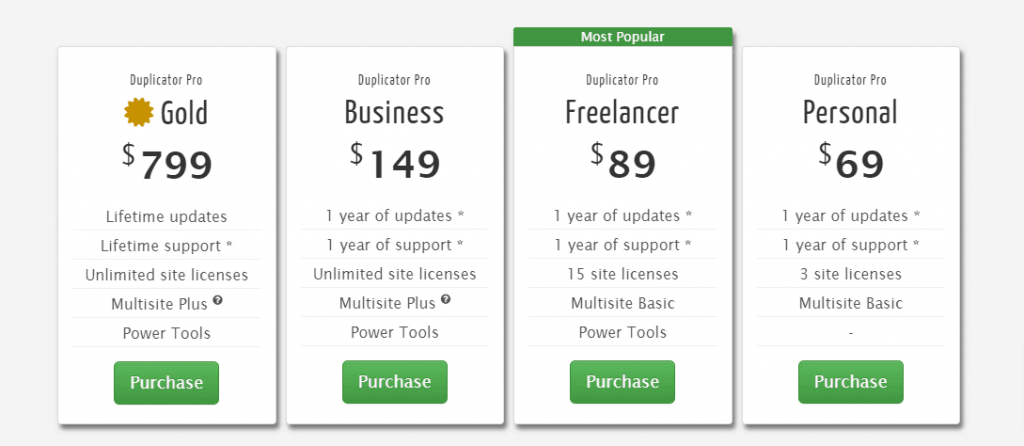
Duplicator Vs BackupBuddy: Similarities
Both plugins are used to back up a WordPress website. Also, both are used for site migration and cloning, custom backups, and site staging. Both provide reliable customer support.
Duplicator Vs BackupBuddy: Dissimilation
There are some dissimilarities between these plugins, some additional features make them different.
BackupBuddy offers more restoration options, external stash location, and is more optimized for security. Whereas Duplicator can create more databases and handle multisite cloning.
Duplicator Vs BackupBuddy–Which Is Best?
As you can see from the above discussion, both plugins offer various options as backup plugins. Therefore, there is more or less feature variation as well. Considering features and support, Duplicator is still behind BackupBuddy.
BackupBuddy can be used for backup, migration, and cloning of a site. Besides, it has developer features, website security, and more restoration options. Whereas Duplicator only focuses on backup, clone, and migration of a site.
So from our end, you can use BackupBuddy if you need more features with website security. Otherwise, Duplicator is for simple backup only.