Would you like to backup your WordPress data to remote servers or local drives? In that case, I can suggest some of the most effective plugins. However, before proceeding to the review, let me discuss why site backups are so crucial.
Several years ago, one of my Amazon affiliate sites was hacked by Japanese keyword hijacking. As a result, I reinstalled my WordPress site from cPanel and restored backup files such as the database, plugins, etc, through a backup plugin to resolve this hacking problem.
That was my most memorable experience. As my site was hacked, which made me realize how important backups are. Thanks to the plugin authors who created that robust and effective backup plugin, I was able to restore all of my content quickly and easily. However, do not get too excited.
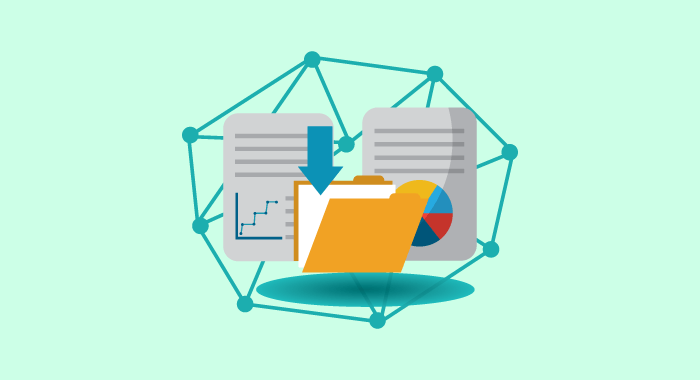
I will share the name of this awesome plugin with you! Can you imagine how useful such a plugin would be? Yes, it would be beneficial for us because…
- Using this service protects your site data from being lost forever if your site is hacked or attacked by malware.
- Your site must be restored as soon as possible.
Anyway, once they have occurred (hacking), then there is not much time for panic, so prepare yourself as much as possible before the event occurs.
However, in this blog post, I will discuss all of the top WordPress backup plugins so that you can select one that ideally suits your requirements.
What are the benefits of using a WordPress backup plugin?
A WordPress backup plugin is a valuable tool for ensuring that the data and files on your website are safely stored. When an emergency or disaster occurs, you will be able to access the most recent version of everything on your website with a simple click!
It does not matter how good your content is if nobody can access it since they can no longer access it. Moreover, the backup solution allows you to keep your data off-site in case of natural disasters, accidental deletion (or worse) by humans, etc.
How To Choose The Best Backup Plugin?
Below are some factors that you should consider before finalizing your decision regarding which backup plugin to use.
- Some plugins allow you to backup only your WordPress database (database backup), while others let you backup the entire website (complete backup), including the database and files. So choose a plugin that offers all features.
- Why not consider a feature such as a scheduled backup that automatically backs up your website?
- Is it easy to migrate a WordPress website to another host or site builder? In that case, you must focus on plugins that offer migration capabilities.
- Make the plugin easier to manage by providing more control over what gets backed up!
- You can always find something that offers better features than another, so many options are available.
- Several companies offer their plugin for free or at a low cost. You should look to see if they have anything that would meet your needs.
- You should consider backup storage as well.
In addition, a WordPress backup plugin will allow you to create a quick and straightforward backup in just one click. This is an excellent feature for backing up your website’s content.
Top 7 Free and Premium WordPress Backup Plugins
Backup plugins for WordPress are a great way to ensure your site is protected from a range of security risks. However, choosing the best WordPress Backup plugin can be difficult if you do not understand how they differ and how they work.
Below I have compiled a list of some popular backup plugins that will assist you in making this decision.
BlogVault
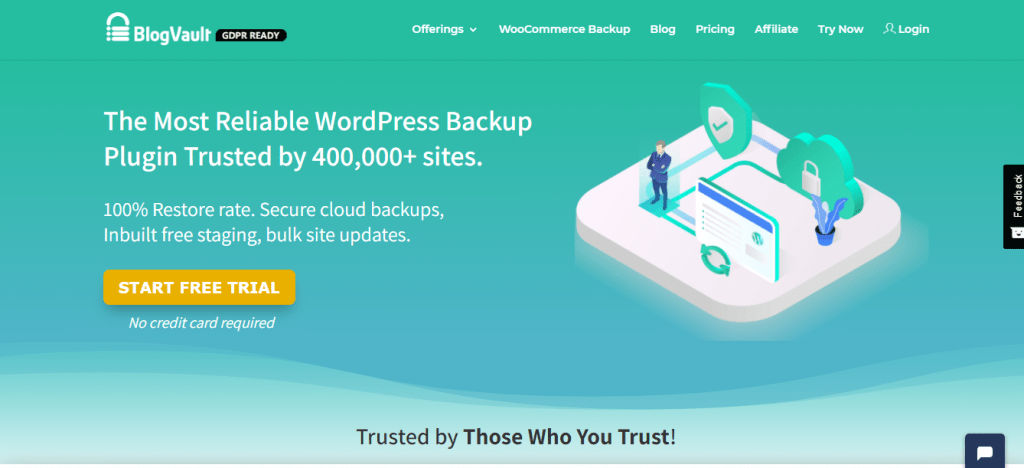
You will be able to create a website that looks great using WP after hours of hard work. Perhaps you will receive a friendly response as well. Then how would you feel if your website malfunctioned or behaved in an unsatisfactory manner?
It is an awful feeling; I have also experienced it. This can occur for several different reasons. One of the major flaws is that plugins are misinterpreted or malfunction. Another issue may be malware.
Your precious data may be lost or contaminated, whichever the case may be. This is where BlogVault comes into play. If your WordPress site is attacked or damaged, you can use BlogVault to create a backup of your entire website.
BlogVault is not a WordPress plugin. In essence, this is a cloud-based service that stores backups of the information on your website. It also protects that information from malware and other malicious activities.
I have found this service to be beneficial and lifesaving. Some of the key features include:
- Easy access and reliability with unlimited storage.
- User-friendly interface and the ability to control the WordPress website directly from the dashboard.
- You can easily store your backup in Dropbox, reload it at any time, and test it as well.
- Moreover, you can easily migrate your data from one site to another. Additionally, you can generate reports, install or modify plugins for your WP site.
Updraftplus
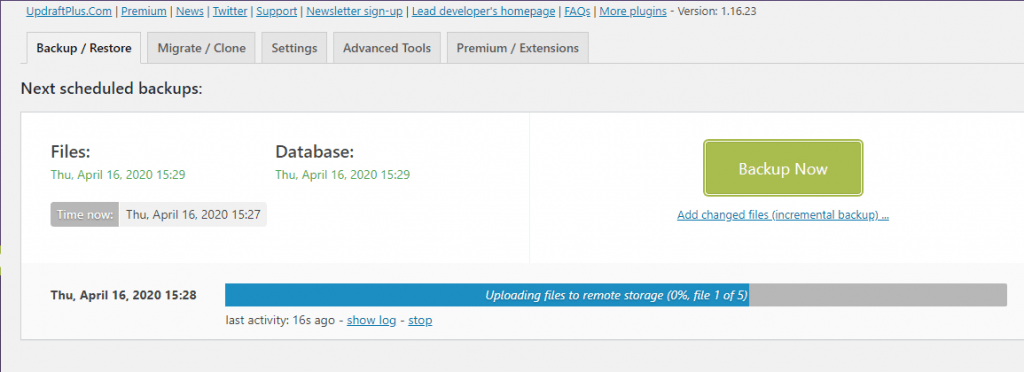
I am a massive fan of the Updraftplus WordPress backup plugin. I used it to recover my hacked site. The free version provides enough features to backup a WordPress site, although the plugin is premium. However, it takes a tremendous amount of time to restore the entire site from a backup compared to the premium version or other plugins in the free version.
It is possible to automatically backup the whole website to a computer hard drive (manually) or remote storage.
Its cloud storage feature allows you to regularly backup your data to various remote servers, such as Google Drive, Amazon S3, Dropbox, etc.
Therefore, you do not have to backup the database separately from the cPanel if you wish to restore your site to the same server. That makes this plugin a unique feature.
Note: If you transfer your website from your existing hosting server to another server/provider, you must create a backup database separately.
In short, you can backup all your data in one click. In addition, it makes it easy to upload all of your files from your computer or remote storage. The good news is that you can restore the entire site from remote storage with just one click.
Additionally, it has some advanced features, so you can upgrade from free to premium if you have the budget and desire more features.
BackupBuddy

BackUpBuddy is a WordPress premium plugin that allows users to automatically backup, restore, and transfer their website. There is also an option for restoring a database dump file.
BackupBuddy provides excellent cross-platform support, allowing users to backup a site from their desktop computer and restore it from the same or a different platform.
It has several features such as configuration options, backup schedules, and email notification settings.
It stores site backup files on its own cloud storage and third-party cloud storage such as Amazon SES, Google Drive, Dropbox, etc. Users can generate backup files in ZIP or TAR formats. Additionally, BackupBuddy has a malware scanner that can detect any malicious code on the site.
In a disaster such as data loss or site hacking, BackupBuddy will be your best friend. The user interface is very straightforward. All you need to do is install the BackupBuddy plugin, provide your login credentials, and select the contents you wish to backup.
You can read: Duplicator Vs BackupBuddy: Which One Is Best?
BackWPup
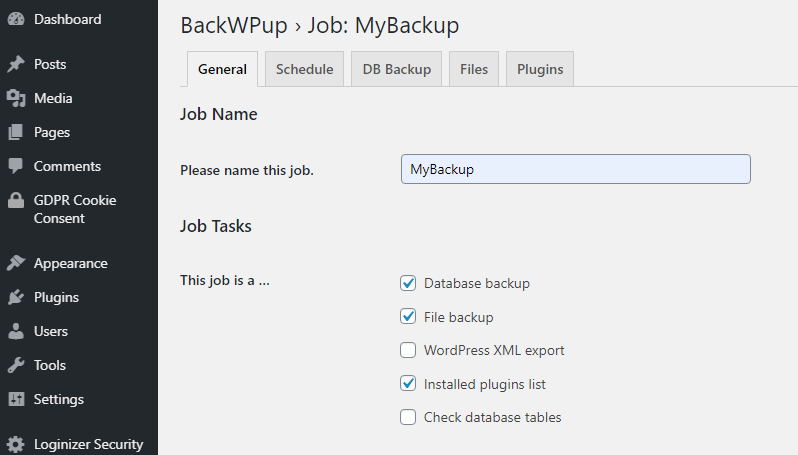
It is another daily scheduled backup plugin that offers many handy features to WordPress users for free.
BackupWPup allows you to backup databases, files, XML exports, plugins, etc. You can store all files from the remote storage in Zip, Tar, and TarZip formats, which are free.
Furthermore, you can set up daily, weekly, and monthly backup schedules. Finally, I like its email notification feature when errors occur during job execution.
The process of creating a backup file is straightforward. You just need to go to the new job section and set up your backup procedures. Once you have done this, go to the job settings and perform a full backup. In addition, all backup files will be stored in the cloud storage folder, and the plugin option will be saved.
Alternatively, you can download the entire backup files manually from the backups section of the plugin settings and the cloud storage if the setting is enabled.
For the free version, users may not restore the site because the free version of this plugin cannot restore manually uploaded Backup Archives.
Duplicator
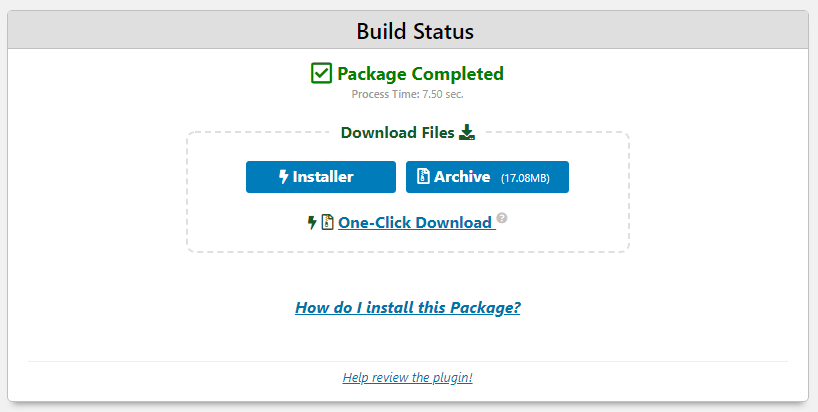
Duplicator is an excellent free plugin that allows you to backup and migrate your entire WordPress site from one host to another or restore a website with one click.
The features of this plugin are different from those of Updraft Plus. It does not have many features that would qualify for a premium-level backup, although most of those features are premium ones. Although you can keep a backup of your website with its free version, that should be sufficient.
You can not only perform backups, but you can also clean and build cache. Duplicator’s data cleanup and server configuration are its most notable features.
So, you can check all site-related information, such as general server information, WordPress details, PHP information, MySQL, server disk, etc.
Furthermore, you can also run or check a scan integrity validation before executing a backup schedule. You can see all information under the Diagnostics folder in the plugin’s configuration.
You can create a backup file by navigating to the package section of the plugin settings and then creating a new backup file.
However, you cannot store the backup files on remote servers such as Amazon, Dropbox, Google Drive, OneDrive, FTP/SFTP, and other storage because this is only possible with the pro version.
With the free version, you can download and save backup data manually on your computer.
(5) All In WP Migration:
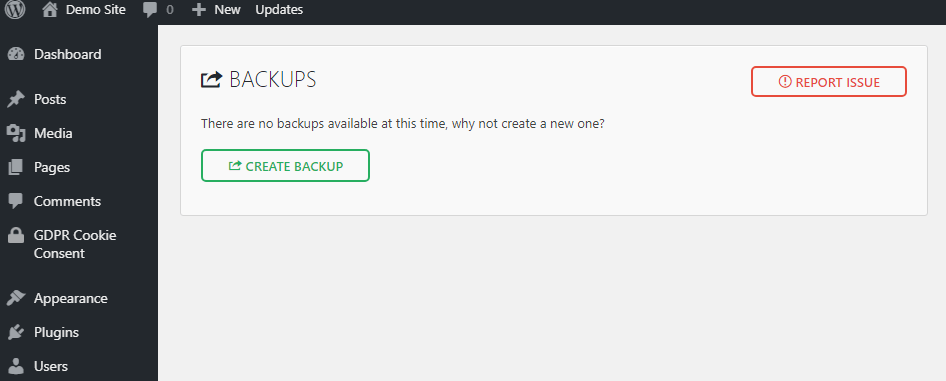
All in WP Migration is another easy-to-use WordPress backup plugin that provides an all-in-one solution for securing your website. With just one click, you can create a backup. There is no need for much knowledge.
There are many options for exporting backup files; however, all features are premium. These features are sufficient for a website owner to store and backup data securely. You can still download the backup file manually if using the free version.
Thus, if you use its paid edition, you can import backup data from the remote storage location. On the other hand, you can simply upload and download files from the file folder in the free version. In this case, you can only store and backup the entire site manually.
Note– There is a limit of 512 MB for backup and restoration in the free version.
Get started with All in WP Migration
BackupGuard
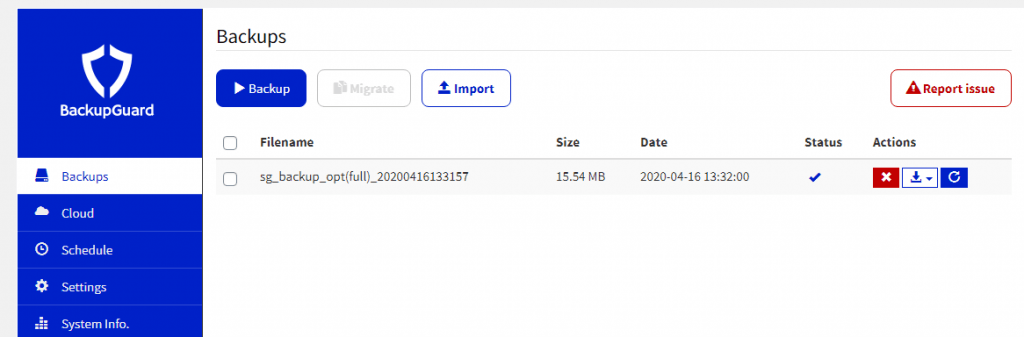
This is another free WordPress backup plugin similar to UpdraftPlus. It allows one-click site backups.
However, BackupGuard supports only Dropbox as cloud storage, an entirely free service. Therefore, you simply need to integrate Dropbox with BackupGuard.
Additionally, I like its scheduled backup feature. With this feature, you can backup files in remote storage on a scheduled basis (once an hour, daily, weekly, or monthly). Furthermore, you can choose to create a full backup and a custom backup.
The Backup button allows one-click site backups, while the Import button allows the restoration of the entire website. Overall, the process is straightforward. So you can use this free plugin for backing up and restoring your WordPress site.
Last word: Which one should you choose?
Based on my research of all the features of these plugins, I have found that most of them do not allow data restoration in their free versions.
If you are looking for a free backup solution for WordPress, I recommend using Updraftplus. It might take a while to complete the whole backup process, however. Therefore, if you have a sufficient budget, you should consider a premium backup solution.
I strongly recommend that you subscribe to a premium plan to access all backup-related features. According to my research, BackupBuddy and BlogVault are the most popular premium backup plugins. Therefore, you can use any of these premium plugins for site backup.
Depending on the purpose and size of your website, you can choose from these backup plugins. Most of them offer a free or trial version for a limited time. Comparing your purpose with the plugin’s features will help you identify the most appropriate, reliable, and efficient backup plugin.
Updraftplus is the best plugin for all especially for beginners.
Hi@Andru, Thanks for your impressive opinion.