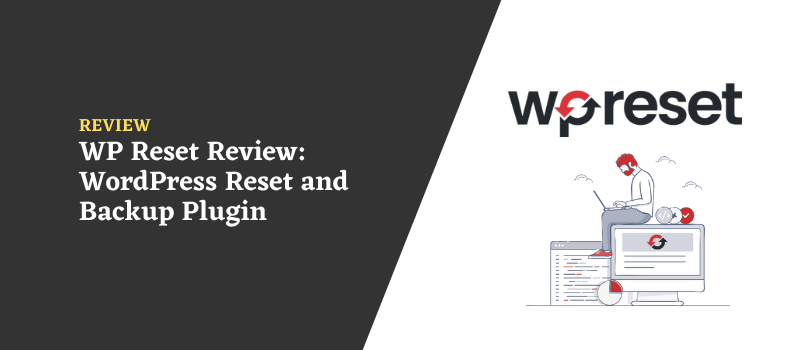WP Reset is one of the most essential plugins you can install on your WordPress site, offering a suite of tools designed to make managing your site a breeze.
Whether you’re a developer or a non-developer, WP Reset has features that can improve your WordPress experience.
You can restore your site to its default state, clean up leftover junk from plugins and theme demos, and automatic snapshots.
Overview of WP Reset
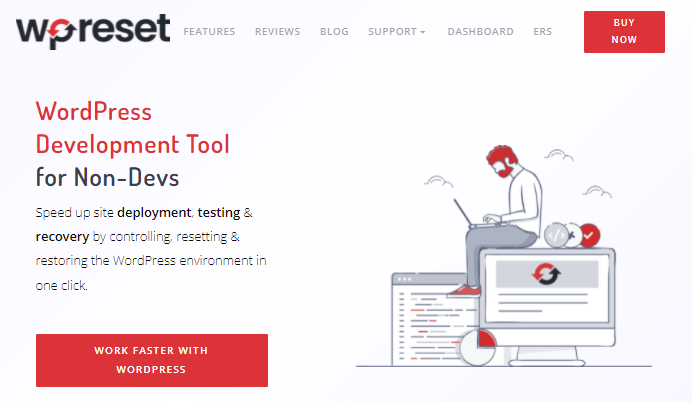
WP Reset is a versatile WordPress plugin offering a range of features including site restoration, junk cleaning, and automatic snapshots.
It comes with different pricing plans and regular updates to ensure compatibility with the latest WordPress versions.
Also, user reviews highlight its ease of use and ability to manage multiple sites, making it a go-to tool for WordPress site management
WP Reset: The Company Behind the Plugin
WP Reset is a product of WebFactory Ltd, a company founded by Gordan Orlic. WebFactory Ltd specializes in creating various WordPress products, including 301 Redirects Plugin, UnderConstructionPage Plugin, and Google Maps Widget Plugin, among others.
The company prides itself on its commitment to the WordPress community, continually creating projects and products to cater to its needs.
PROS & CONS of WP Reset Plugin
Pros:
- Allows you to undo an action with just one click1.
- Install Favorite Plugins with 1 Click
- Provides a recovery tool to restore your website
- Helps you easily remove any unwanted demo data that a theme demo might install.
- Allows you to easily hide license details.
Cons:
- The plugin’s current pricing and features might not be available indefinitely, as they are part of a limited offer.
| Plan | Price | Number of Sites | Includes License Manager | Includes White Label Options | Number of WP Cloud Licenses | Refund Policy |
| Personal | $39/year | 1 | No | No | 1 | 7 days |
| Agency | $119/year | 100 | Yes | Yes | 50 | 7 days |
| Special Lifetime Offer | $49/lifetime | 5 | Yes | Yes | 5 | 60 days |
What Will Be Deleted or Reset?
The WP Reset plugin can remove files and databases at three different levels. I’ll go into more detail about this soon, but here’s a brief overview of what the plugin can reset:
- Post, Custom Post, Categories, Pages, Media, Users, Comments
- All files, and media that are uploaded but not in use
- All Plugins that are installed or default in the WP dashboard
- Delete all WP databases and Any custom database that falls in the wp-config.php(any database named with the wp_ prefix, e.g., wp_anyting).
What Won’t Be Deleted or Reset?
- Admin User
- Site Title, Site Address, WP Address, Search Engine Visibility, Timezone
- Database that is not included in the wp-config.php
How Does it Work?
Here is a quick step-by-step guide on how this plugin works.
Step 1: Install the plugin from the WP repository( WP Reset Free Version) or Download it from WP Reset’s official website.
Step 2: Activate the plugin.
Step 3: Navigate to tools and select ” WP Reset“
Step 4: Scroll down and choose any reset method of your choice
Step 5: Type “reset” on the box and hit the reset button
Step 6: Confirm the action and wait for the plugin to reset everything
Core Features of WP Reset Plugin
Emergency Recovery Script
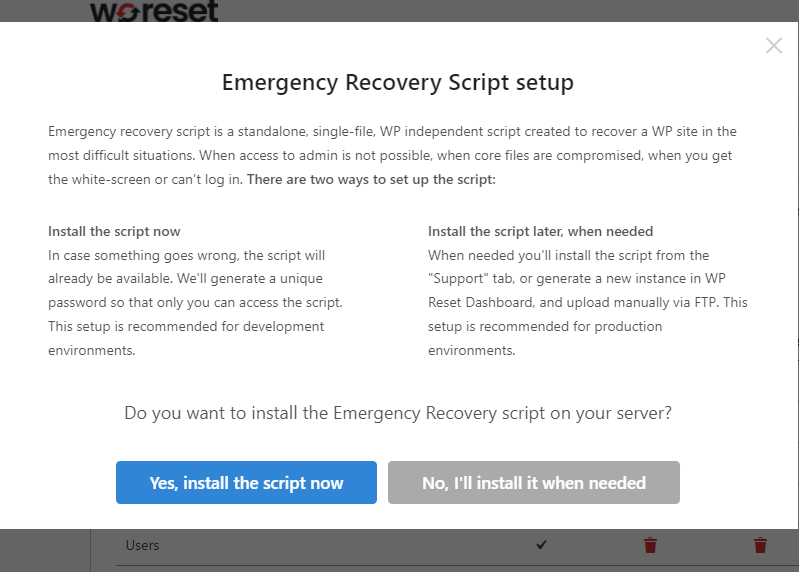
The Emergency Recovery Script is a lifesaver feature of the WP Reset plugin. After installation, a popup widget will suggest installing the script when you access the settings page.
You can install it from there or choose to do it later. To install it later, go to the “Support” tab in the WP Reset menu and click “Enable the emergency recovery script.“
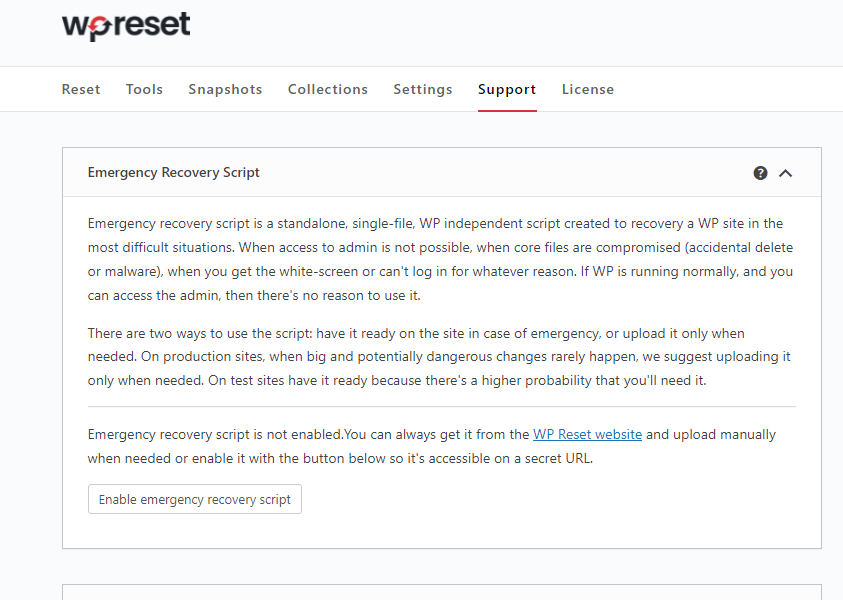
You’ll get a custom link and password that you should save. If your website is compromised due to accidental file deletion or hacking, you can retrieve your files from the last backup using this link.
You can also use this link to disable and activate plugin modules and the active theme on your site. You can view core files if something is damaged or lost.
Also, you can create a new administrator user without logging in.
Resting The Site
In the first tab of the WP Reset menu, you’ll find the Reset option. There are three different reset options to choose from:
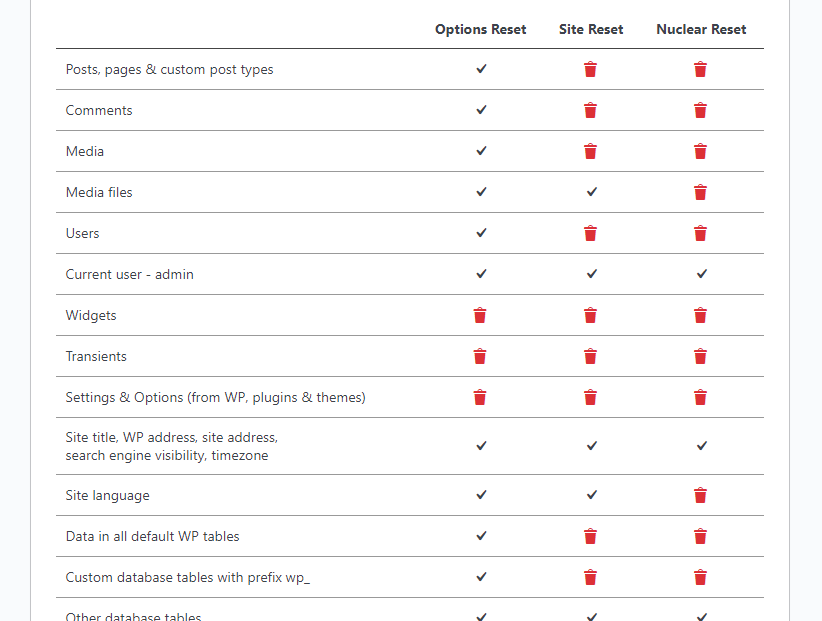
- Options Reset: This is a basic reset of your website. It removes all widgets and transients and deactivates all plugins. However, it won’t remove any posts, pages, or plugins.
- Site Reset: It will remove all posts and plugins from your site. It also deletes the default WP database and tables from your hosting account.
- Nuclear Reset: This clears all data on your website, even your WordPress default settings. However, WP Reset won’t modify the admin user or site settings like URLs.
WP Reset Tools Tab
In the Tools tab of the WP Reset menu, you’ll find all the tools in one place. This is useful if you don’t want to reset your entire site but instead want to check each section separately.
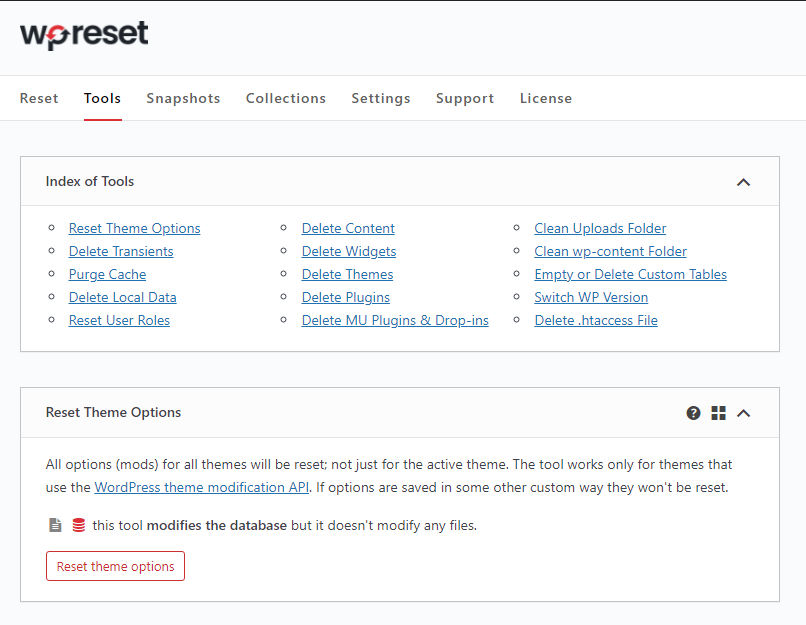
Here’s a brief overview of the tools and what they do:
- Reset Theme Options: Resets all settings of your active theme.
- Delete Transients: Removes all existing and expired temporary data used by WordPress for modifications.
- Purge Cache: Deletes all cache from the database. Works well with popular cache plugins like WP Rocket, W3 Total Cache, and LiteSpeed Cache.
- Delete Local Data: Removes all user data from your local storage and logs you out on the next refresh.
- Reset User Roles: Removes all custom users except Admin.
- Delete Content: Removes all pages, posts, comments, and categories on your website.
- Delete Widgets: Resets and modifies widgets.
- Delete Themes: Resets and removes all active and inactive installed themes.
- Delete Plugins: Deletes all plugins and their data.
- Delete MU-Plugins and Drop-ins: Removes pre-installed scripts that can’t be removed from the control panel.
- Clean Upload Folder: Removes all uploaded files like images and PDFs from your host.
- Clean WP-Contents Folder: Resets all folders WordPress autogenerates on your domain.
- Switch WP Version: Allows you to update to a newer version of WordPress or revert to an older version.
- Delete .htaccess: Deletes your .htaccess file. You can also edit it with WP htaccess Editor if needed.
WP Reset Snapshot
One of the most interesting features of the WP Reset plugin is the Snapshot. You can take a complete backup of your site after each update or set it to do so automatically.
Every time you update, the plugin will back up the updated database.
What is the purpose of Snapshot?
When you make changes to your website, like updating plugins or changing settings, the Snapshot feature takes a new backup.
You can compare the latest and previous snapshots to see what’s active and disabled after the changes.
How to use Snapshot?
To create a Snapshot using the WP Reset plugin, go to the Snapshot tab in the WP Reset menu and scroll down.
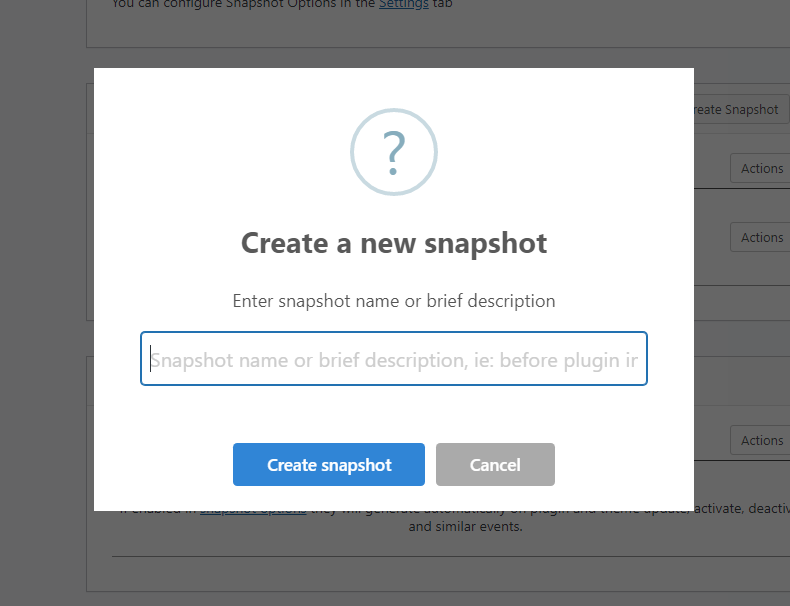
Click on “Create Snapshot” and a popup will appear.
Enter a name for the Snapshot and click “Create.”
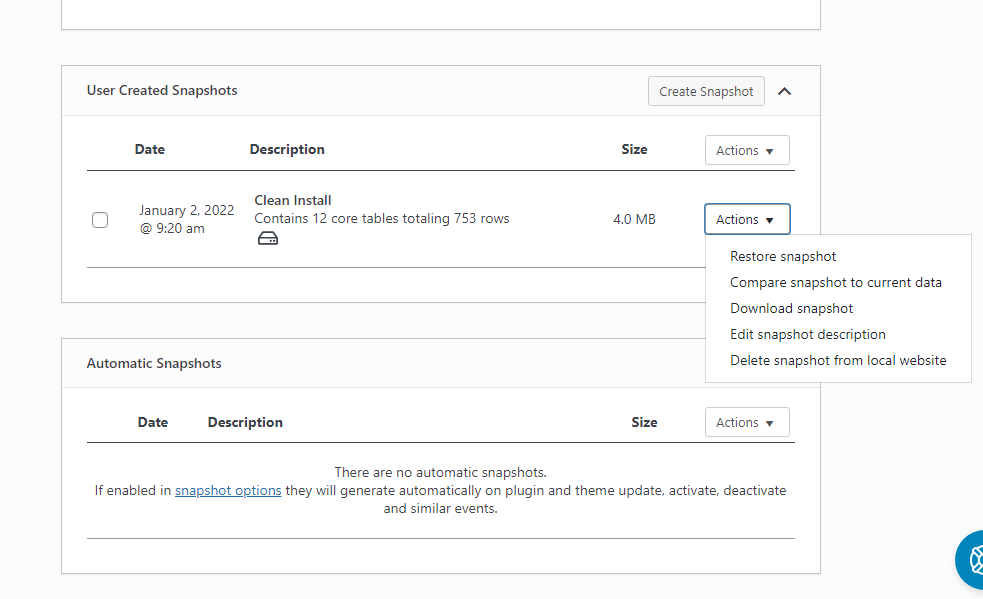
You can compare the last Snapshot you took with the current state of your site.
To do this, click on the “Action” button on the Snapshot and select “Compare Snapshot to Current Data.”
If you’re having problems with your website, you can check when it was last changed.
Then, you can choose the last Snapshot and work from there instead of resetting everything.
Your current Snapshot will remain unchanged.

WP Reset Collection
If you’re having trouble with your website, it can be time-consuming to reinstall all your favorite plugins.
But with WP Reset, you can select a set of plugins from your installed plugin section and add them to your collection.
Then, whenever you reset your site, you can easily reinstall all the plugins with just one click.
How to Use the Collection?
With WP Reset, it’s easy to create a collection of your favorite plugins.
Simply click the “Add new collection” button, and enter a name for your collection. Hence, the WP Reset will store it on its cloud platform.
You can then add all your favorite plugins to the list in zip file format.
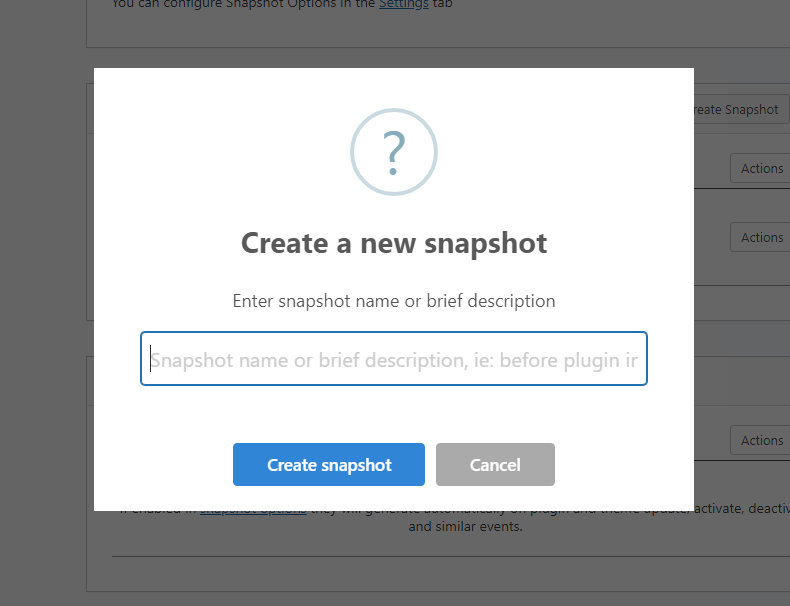
WP Reset Cloud
What’s better than a single backup? Multiple backups, of course! And cloud technology offers a great way to do this.
While you can generally trust your host, it’s always a good idea to take extra precautions.
With WP Reset, you can store your snapshots directly on cloud platforms like WP Reset Cloud, Dropbox, Google Drive, and pCloud.
This way, you can retrieve all your website data if something happens to your host.
To use the WP Reset cloud, you’ll need a license for WP Reset Pro. This feature saves your website data in zip format, allowing easy restoration using the WP Reset plugin to get your site running again.
White Label Option
You can easily incorporate the plugin into your website, making it an internal feature. Once you click on the integration option, the plugin’s logo links will be securely stored in the web factory.
This process seamlessly integrates the plugin into your website, removing any external dependencies and ensuring a smooth user experience.
WP Reset Price
The plugin is available at three different price points.
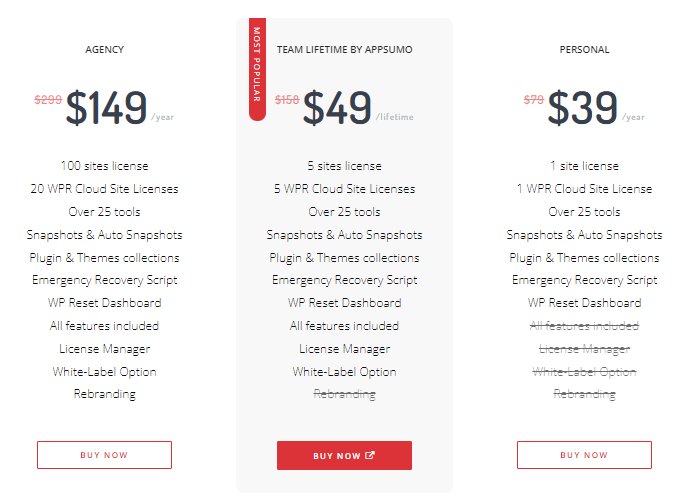
For just $39, you can get a license that’s valid for one website. But, this particular license doesn’t include the License Manager and White Label Options.
So, you can use it on one website, but you won’t have the option to use it on any other website until you deactivate it from the current one.
There’s another offer of a $49 team package that includes all the features except for the White Label Option and the 5 licenses for plugins, and the WP Cloud service.
If you’re running an agency and want to efficiently manage up to 100 websites for your clients, I recommend going with the $119 plan.
With this plan, you’ll also receive 20 licenses for the WP Cloud Service, which can be incredibly beneficial.
Oh, and here’s a special offer! If you’re considering purchasing this plugin, there’s a lifetime offer available for just $49. This offer covers 10 sites, and let me tell you, it’s a huge discount that you shouldn’t miss out on.
If you do not like the plugin, you are entitled to a 7-day refund.
FAQs Related to WP Reset WordPress Plugin
Is the WPR Cloud store for a lifetime?
Yes, the WP reset cloud will store your files forever, so you can access them at any time if you have access to your WP Cloud account.
Will it automatically delete your files?
With WP reset, you have complete control over my files. They won’t be deleted automatically. You have to type “reset” and confirm by clicking the reset button for a manual reset.
Conclusion & Is It Worth Buying?
WP Reset is a valuable tool for anyone running a WordPress site. Its comprehensive suite of features, combined with the dedicated support and constant updates from the team at WebFactory Ltd, makes it a standout choice in the market.
Whether you’re a developer looking to streamline your workflow, or a non-developer looking to simplify site management, WP Reset is well worth considering.