Are you struggling to fix WooCommerce not sending emails? Most often e-commerce store owners face this type of problem and it’s normal but frustrating. Truly, it’s a fact to worry about as your store’s reputation depends on the response and services customers receive from your shop.
Indirectly this issue affects future orders because if the customer receives an unpleasant experience, they are going to give a second thought before ordering anything next time! So you need to fix this issue as early as possible.
As you are here, nothing to worry about. We will fix it with a detailed discussion of the topic. Let’s jump into it.
Before solving this issue you have to find out how email sending works, the reasons behind not sending emails. There can be different reasons. Afterward, we will solve the issues accordingly.
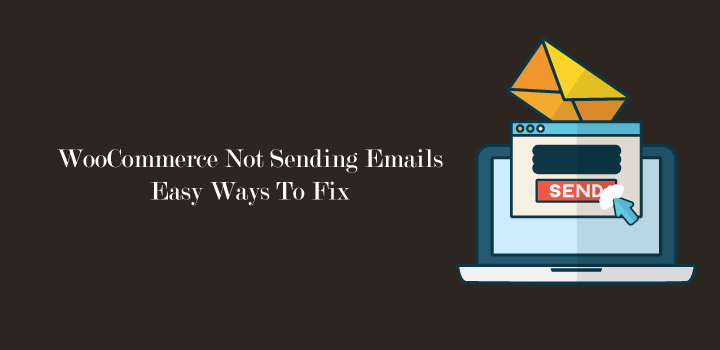
How Does Woocommerce Email Send Works?
The wp_mail() function which is part of the major functions of WordPress files manages your Woocommerce emails. When Woocommerce sends the emails by using wp_mail () functions, your hosting service receives the request and processes it using PHP mail. Then the host sends the emails to recipients. Even though it seems quite easy, It’s not that easy in actual life.
You can send different emails from your e-commerce store such as new order, canceled order, completed order, failed order, invoice or order details, new account, and more. If any of these mails get interrupted, your business may face loss.
5 Reasons & Solutions of Woocommerce Not Sending Emails
There can be different reasons for not sending emails, here we will discuss common issues-
(1) Server Configuration Problem
If your server doesn’t send emails means might be your email server is not designed to use php mail() function. You can check if the problem originates from your server.
To easily check it, you need to install the check email plugin. This plugin will test if your server cannot send emails or WordPress issues.
Go to the WordPress dashboard then plugins and add new plugin.
After installation, go to tools, click on check emails and enter an email address, then click on send test emails.
Then you will receive a confirmation of sending the mail.
Now check your email showing the subject line test email from yourdomain[dot]com. If it doesn’t appear in the inbox, check your spam folder or junk mails.
If you receive the mail, that’s great but If you don’t receive any, it might be a misconfiguration or incompatibility.
(2) Emails going to the spam folder
Most often emails go to the spam folder and usually, it happens. This may occur because your mails are identified as spam or your web host IP address is blacklisted. Whatever the reason is, this may harm your business.
To check out if they can label your emails as spam or not, you can use a mail tester tool that assesses your mail and gives a score out of 10. These tools assess different aspects like authentication, formation, broken links, etc.
To avoid mail to be leveled as spam, you can give attention to:
» Try to use less heavy images and consider text ratios
» Attach a physical address which will make your mail more legitimate.
» Avoid writing eye catchy words like special offers, prizes, discounts, etc. Using such words increases the risk to label your mail as spam.
» Use fewer links in the email.
» Use a professional email address. Avoid using contact@, sales@, or something which is considered spam by the email provider.
» Authenticate your email address if it does not authenticate your domain name for emails.
You can avert your mail as spam by following these steps. If the problem exists, communicate with your web host to solve the issues else you can use the SMTP plugin.
(3) Sending Spoof Emails
Sometimes because of a conflict between plugins, it may happen that plugins are sending emails from your WordPress site.
In most cases, this problem arises from contact form plugins. Mails sent from plugins label as a spoof because they send email from an original address than your existing mail address.
Here are some plugins mostly used for making contact forms- Contact Form 7, Gravity Form, Ninja Form, Happy Form, weForm, jetpack Contact Form, Formidable Forms, etc.
» Solution:
Contact form 7 plugin is the most used free WordPress plugin. Here I’ll show you how to fix these issues regarding contact form 7.
Step 1: If your server sends an email, then you have to fix the issue in contact form 7. Go to WordPress backend, click on contact> contact Forms
Step 2: Click on the form which you want to modify, then click on the mail tab
Step 3: Enter the admin email address of your site form the field. Instead of using the same address in from and to the field. You should use different addresses.
(4) Woocommerce email setting
Sometimes email not sending problems may arise from your Woocommerce plugins settings. Follow the steps given below to avoid such issues and set it up correctly.
At first move to WordPress backend, Click on WooCommerce plugin, then go to settings> Emails
Now check email-sender options, validate that from address is set by your name and email address where you want to receive your mails
If everything looks okay, double-check if there is any mistake like period or commas and delete them and finally save the changes.
(5) Use SMTP plugin
Woocommerce plugin sends different emails based on customer activity like transaction, payment confirmation, order, refund, and other types. Customers depend on these emails to track their orders. So if sending mail fails, it may bring havoc to your business.
If any of the above solutions don’t fix your problem, then you can install the SMTP plugin for your site. There are different SMTP plugins out there, we are reviewing WP Mail SMTP by WPForms here.
Go to Dashboard>plugins, search for SMTP and you will find WPforms at a first recommendation. Install and activate it.
Now click on WP Mail SMTP from the left sidebar and then you will find 5 options
Go to the general option, then enter your name in the name bar instead of giving your site name for making it trustworthy to recipients. Check on the return path.
You will find different mailer options. By default, it will be selected on PHP and this is the reason your messages never go through contact forms or other tools that use email-sender functionality. You can use an alternative like MailGun, Gmail, Peppipost, or others.
Summary of This Step By Step Guide
As you can see, there can be different probable reasons for Woocommerce not sending emails. To solve your issues, first, find out what are the reasons behind this problem, and then you can get back to your work according to the above steps. But to stay in safe zones, you can install an SMTP plugin that ensures your email sending to recipients.