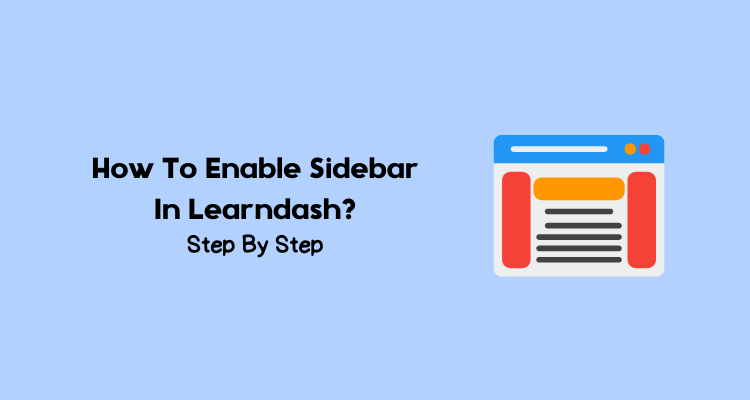Learndash is one of the best LMS you can use if you’re creating a course website. If you’re trying to build your site on WordPress, you should use their paid plugin to get maximum benefits and features.
One of the common issues new course site builders face when using Learndash is enabling sidebars. If you’re also in this category, then this post is for you.
I will show you how you can create, add, and enable different types of unique sidebars for your courses, lessons, and quizzes.
Let’s get started.
Create A Custom Sidebar in Learndash
Before you know how to enable the sidebars, you need to know how to create them. With Learndash, you can custom sidebars for your courses.




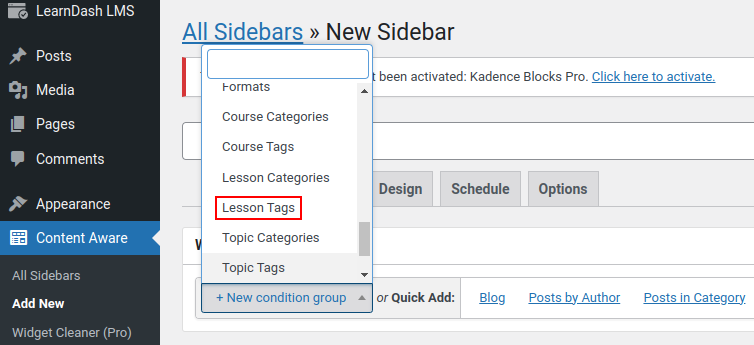
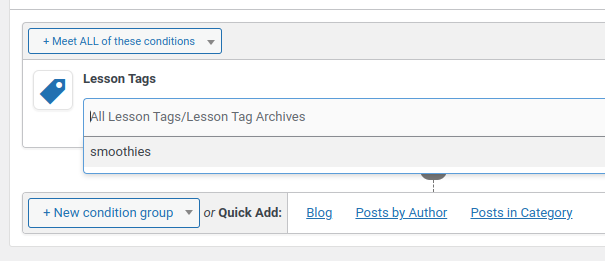

Adding Widgets to Your Sidebar
Now that you have a custom sidebar, it’s time to add widgets to it to make it your own.
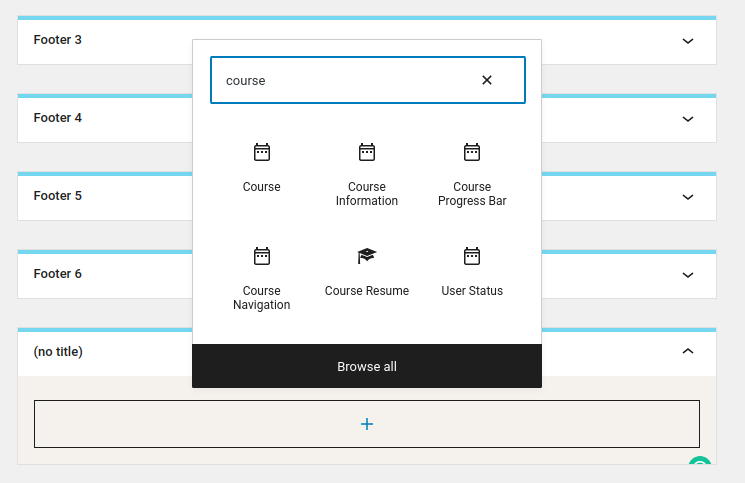
Enabling The Sidebar in Learndash
Depending on the theme you’re using with Learndash, you already have the sidebar enabled. I have been using the Kadence WP theme in this tutorial
To change it to the one you just created –
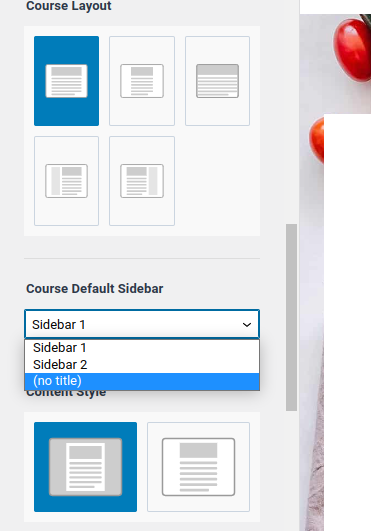
Focus Mode Sidebar in Learndash
Learndash offers a focus mode sidebar option so that students can learn distraction-free. You can enable focus mode from the settings.

You can also customize the content width and sidebar position from this menu.
Why Should You Enable Sidebar in Learndash?
After going through this process, you might be wondering, if it is even worth enabling a sidebar in Learndash.
Having an interactive sidebar helps your learners navigate easily through your content. You can also add additional content such as quizzes, assignments, exams, study group links, maps, and so on.
Depending on the course you’re selling, you can add relevant content for your students so that they don’t need to search for it outside.
They can also monitor their progress on the sidebar. This makes it effective for them to work harder.
If you’re facing too many problems creating or enabling a sidebar, just use the Focus Mode sidebar. It’s cleanly designed, elegant, and best for students to study without getting distracted.
Final Thoughts
Learndash is an amazing platform for hosting your courses. If you’re accustomed to WordPress, their WordPress plugin makes you feel at home.
Learndash makes it possible to use their default sidebar or create and add your own. This flexibility makes it a top choice for course creators. You can also use their Focus Mode sidebar if you’d like.
This post shows you exactly how you can do each. If you’re stuck somewhere, don’t forget to let us know in the comments down below.